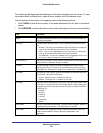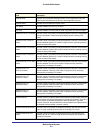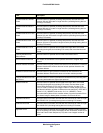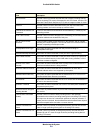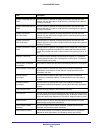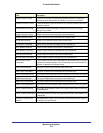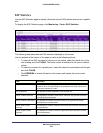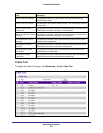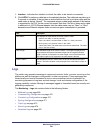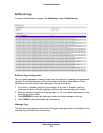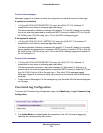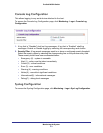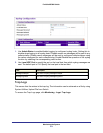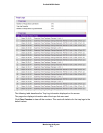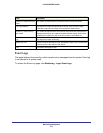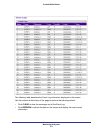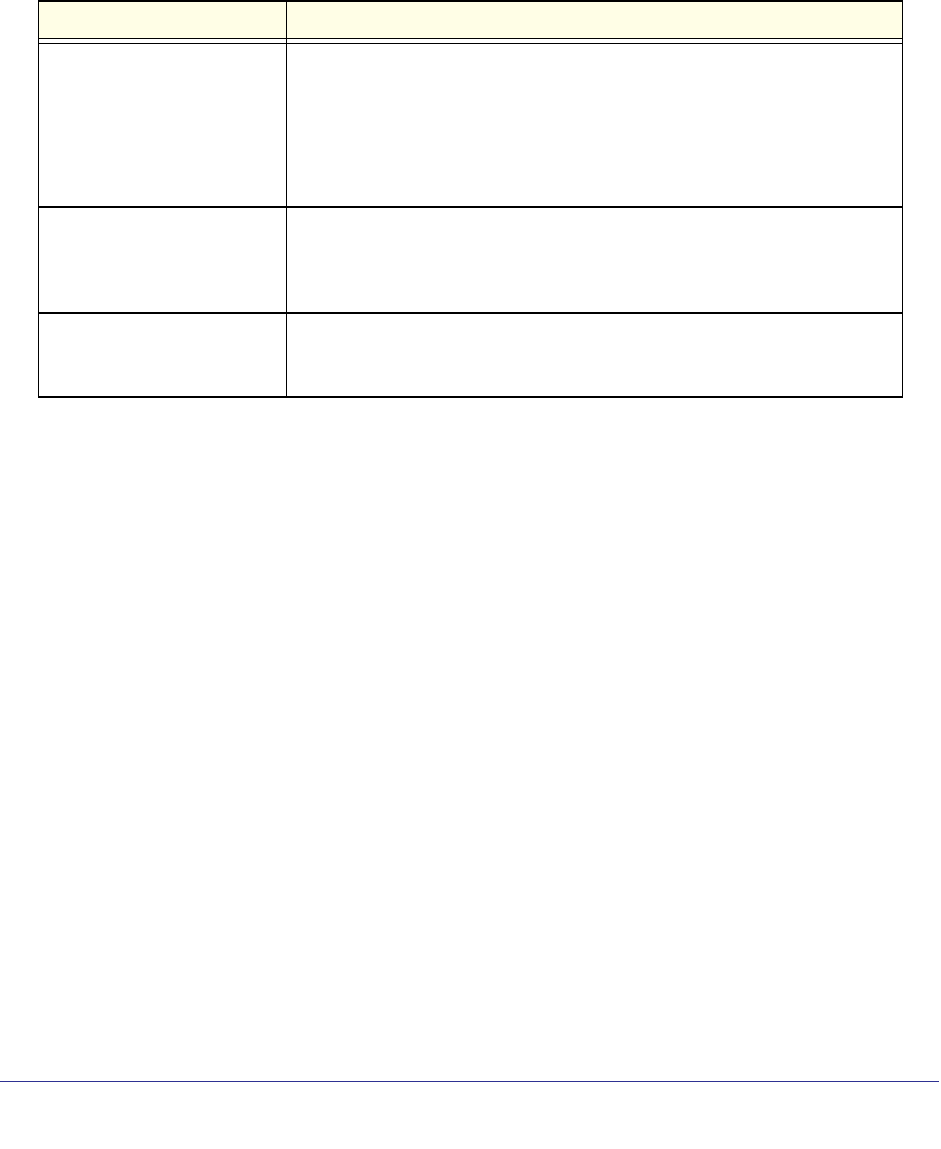
Monitoring the System
468
ProSafe M5300 Switch
1. Interface - Indicates the interface to which the cable to be tested is connected.
2. Click APPLY to perform a cable test on the selected interface. The cable test may take up to
2 seconds to complete. If the port has an active link then the link is not taken down and the
cable status is always “Normal”. The command returns a cable length estimate if this feature
is supported by the PHY for the current link speed. Note that if the link is down and a cable
is attached to a 10/100 Ethernet adapter then the cable status may be “Open” or “Short”
because some Ethernet adapters leave unused wire pairs unterminated or grounded.
Field Description
Cable Status This displays the cable status as Normal, Open or Short.
• Normal: the cable is working correctly:
• Open: the cable is disconnected or there is a faulty connector.
• Short: there is an electrical short in the cable.
• Cable Test Failed: The cable status could not be determined. The cable
may in fact be working.
Cable Length The estimated length of the cable in meters. The length is displayed as a
range between the shortest estimated length and the longest estimated
length. Unknown is displayed if the cable length could not be determined.
The Cable Length is only displayed if the cable status is Normal.
Failure Location The estimated distance in meters from the end of the cable to the failure
location. The failure location is only displayed if the cable status is Open or
Short.
Logs
The switch may generate messages in response to events, faults, or errors occurring on the
platform as well as changes in configuration or other occurrences. These messages are
stored locally and can be forwarded to one or more centralized points of collection for
monitoring purposes or long term archival storage. Local and remote configuration of the
logging capability includes filtering of messages logged or forwarded based on severity and
generating component.
The Monitoring
Logs tab contains links to the following folders:
• Buffered Logs on page 469
• Command Log Configuration on page 470
• Console Log Configuration on page 471
• SysLog Configuration on page 471
• Trap Logs on page 472
• Event Logs on page 474
• Persistent Logs on page 476