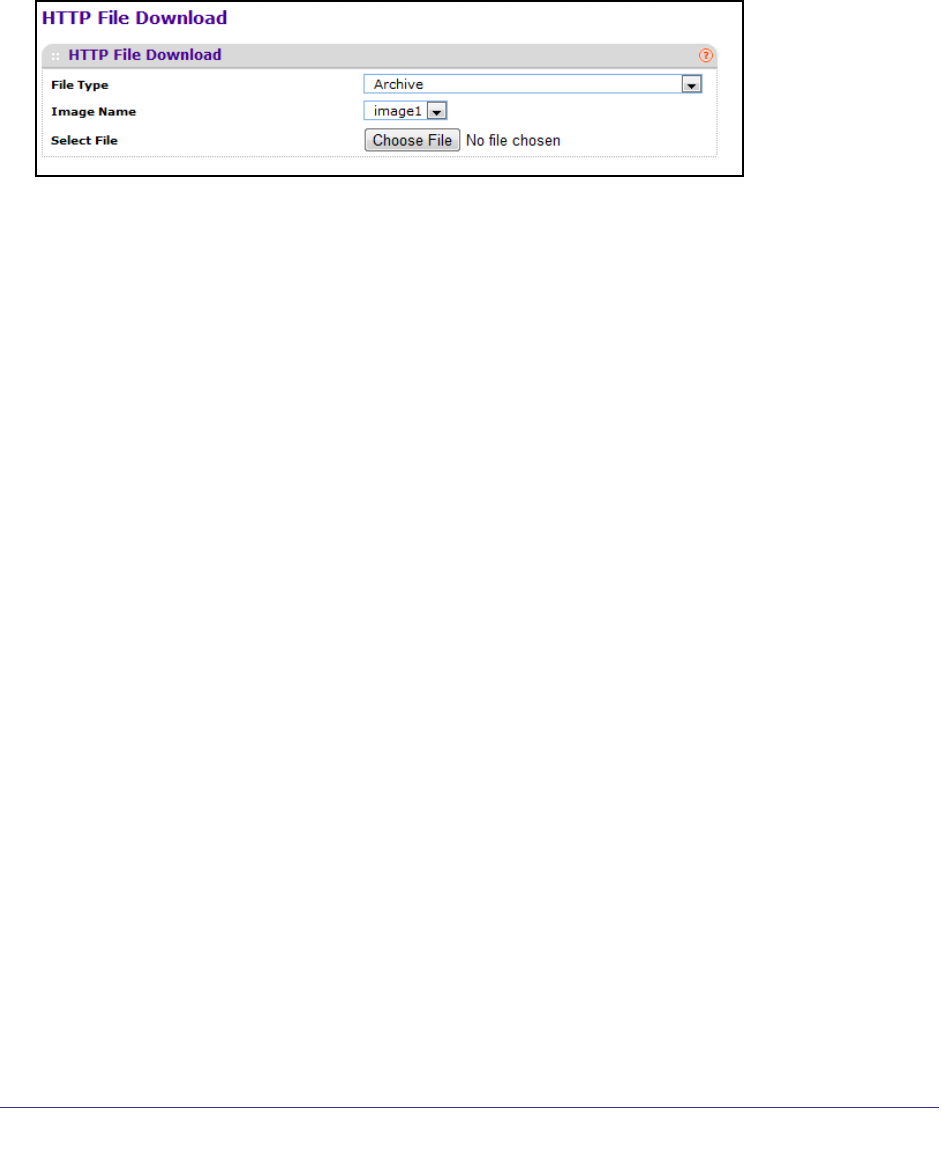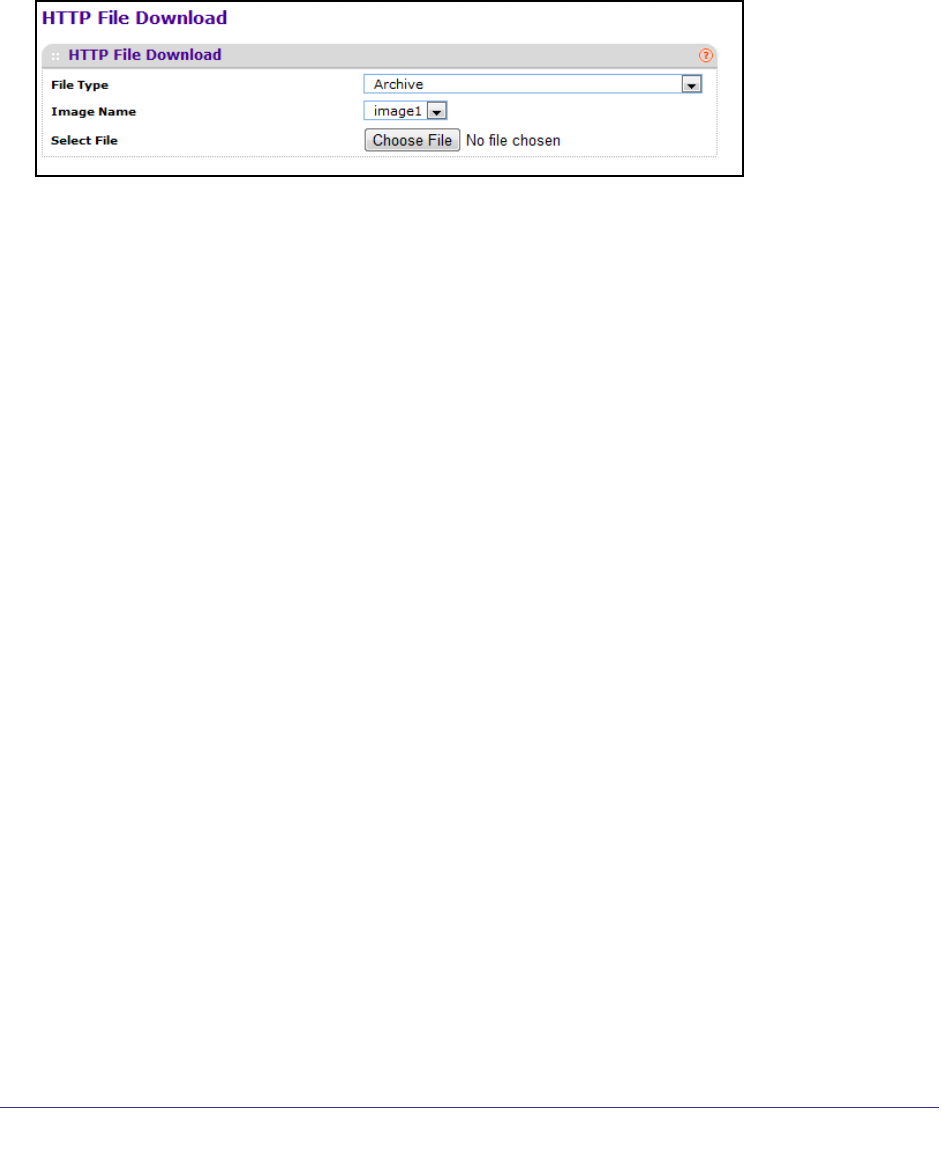
Maintenance
492
ProSafe M5300 Switch
HTTP File Download
Use the HTTP File Download page to download files of various types to the switch using an
HTTP session (for example, via your Web browser).
To display this page, click Maintenance Download HTTP File Download.
To download a file to the switch by using HTTP:
1. Use File Type to specify what type of file you want to transfer:
• Archive - Specify archive (STK) code when you want to upgrade the operational
flash:
• Image1 - Specify the code image1 you want to download.
• Image2 - Specify the code image2 you want to download.
• CLI Banner - Specify CLI Banner when you want a banner to be displayed before the
login prompt.
• Configuration - Specify configuration when you want to update the switch's
configuration. If the file has errors the update will be stopped.
• Text Configuration - Specify configuration in text mode when you want to update the
switch's configuration. If the file has errors the update will be stopped.
• Use Config Script to specify script configuration file.
• Use SSH-1 RSA Key File to specify SSH-1 Rivest-Shamir-Adleman (RSA) Key File.
• Use SSH-2 RSA Key PEM File to specify SSH-2 Rivest-Shamir-Adleman (RSA) Key
File (PEM Encoded)
• Use SSH-2 DSA Key PEM File to specify SSH-2 Digital Signature Algorithm (DSA)
Key File (PEM Encoded)
• Use SSL Trusted Root Certificate PEM File to specify SSL Trusted Root Certificate
File (PEM Encoded)
• Use SSL Server Certificate PEM File to specify SSL Server Certificate File (PEM
Encoded)
• Use SSL DH Weak Encryption Parameter PEM File to specify SSL Diffie-Hellman
Weak Encryption Parameter File (PEM Encoded)
• Use SSL DH Strong Encryption Parameter PEM File to specify SSL Diffie-Hellman
Strong Encryption Parameter File (PEM Encoded)
The factory default is Archive.