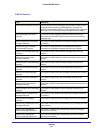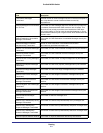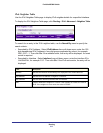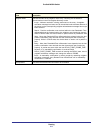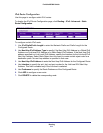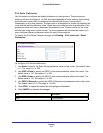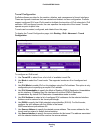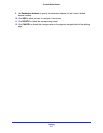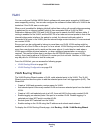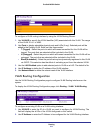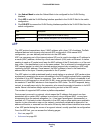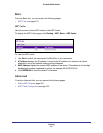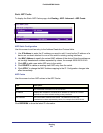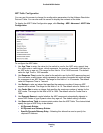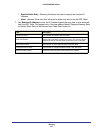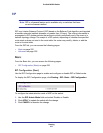Routing
218
ProSafe M5300 Switch
VLAN
You can configure ProSafe M5300 Switch software with some ports supporting VLANs and
some supporting routing. You can also configure the software to allow traffic on a VLAN to be
treated as if the VLAN were a router port.
When a port is enabled for bridging (default) rather than routing, all normal bridge processing
is performed for an inbound packet, which is then associated with a VLAN. Its MAC
Destination Address (MAC DA) and VLAN ID are used to search the MAC address table. If
routing is enabled for the VLAN, and the MAC DA of an inbound unicast packet is that of the
internal bridge-router interface, the packet is routed. An inbound multicast packet is
forwarded to all ports in the VLAN, plus the internal bridge-router interface, if it was received
on a routed VLAN.
Since a port can be configured to belong to more than one VLAN, VLAN routing might be
enabled for all of the VLANs on the port, or for a subset. VLAN Routing can be used to allow
more than one physical port to reside on the same subnet. It could also be used when a
VLAN spans multiple physical networks, or when additional segmentation or security is
required. This section shows how to configure the NETGEAR switch to support VLAN
routing. A port can be either a VLAN port or a router port, but not both. However, a VLAN port
may be part of a VLAN that is itself a router port.
From the VLAN link, you can access the following pages:
• VLAN Routing Wizard on page 218
• VLAN Routing Configuration on page 219
VLAN Routing Wizard
The VLAN Routing Wizard creates a VLAN, adds selected ports to the VLAN. The VLAN
Wizard gives the user the option to add the selected ports as a Link Aggregation (LAG). The
Wizard will:
• Create a VLAN and generate a unique name for VLAN.
• Add selected ports to the newly created VLAN and remove selected ports from the default
VLAN.
• Create a LAG, add selected ports to a LAG, then add LAG to the newly created VLAN.
• Enable tagging on selected ports if the port is in another VLAN. Disable tagging if a
selected port does NOT exist in another VLAN.
• Exclude ports NOT selected from the VLAN.
• Enable routing on the VLAN using the IP address and subnet mask entered.
To display the VLAN Routing Wizard page, click Routing VLAN VLAN Routing Wizard.