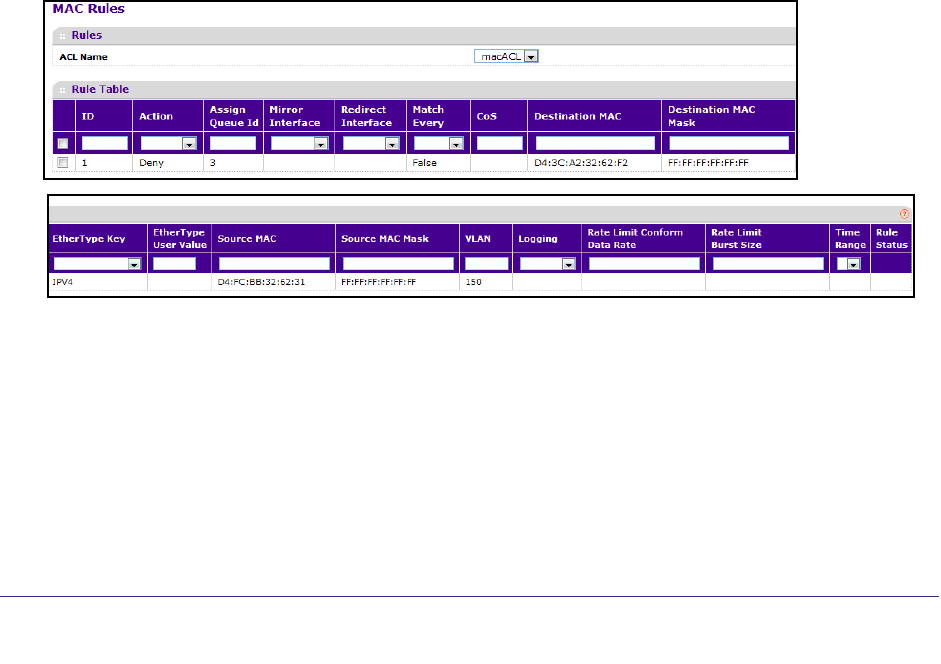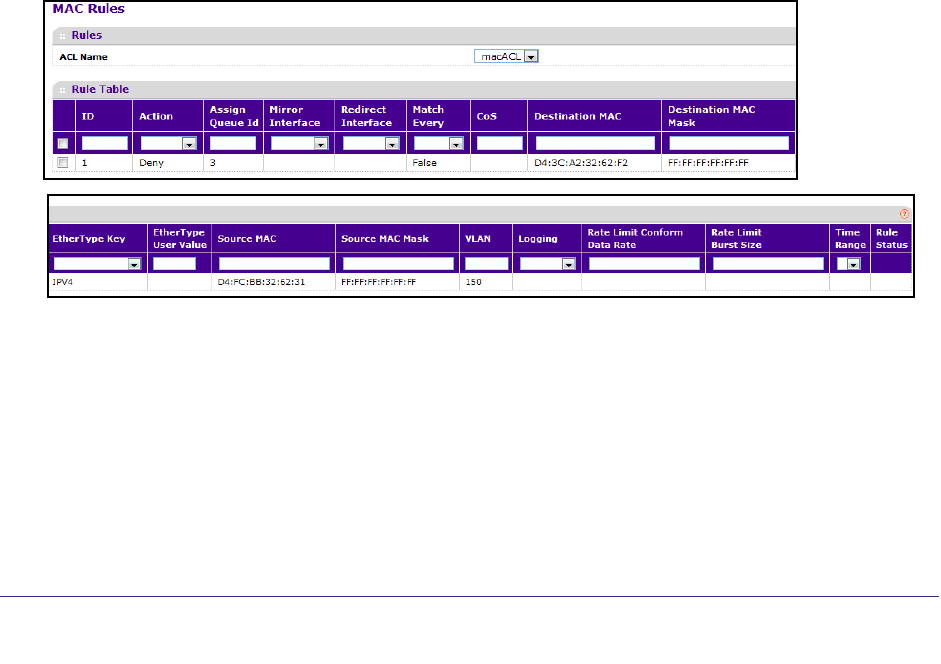
Managing Device Security
438
ProSafe M5300 Switch
The MAC ACL table displays the number of ACLs currently configured in the switch and the
maximum number of ACLs that can be configured. The current size is equal to the number of
configured IPv4 ACLs plus the number of configured MAC ACLs.
To configure a MAC ACL:
1. To add a MAC ACL, specify a name for the MAC ACL in the Name field, and click ADD.
The name string may include alphabetic, numeric, dash, underscore, or space
characters only. The name must start with an alphabetic character.
Each configured ACL displays the following information:
• Rules - Displays the number of rules currently configured for the MAC ACL.
• Direction - Displays the direction of packet traffic affected by the MAC ACL, which
can be Inbound or blank.
2. To delete a MAC ACL, select the check box next to the Name field, then click DELETE.
3. To change the name of a MAC ACL, select the check box next to the Name field, update the
name, then click APPLY.
4. Click ADD to add a new MAC ACL to the switch configuration.
MAC Rules
Use the MAC Rules page to define rules for MAC-based ACLs. The access list definition
includes rules that specify whether traffic matching the criteria is forwarded normally or
discarded. A default 'deny all' rule is the last rule of every list.
To display the MAC Rules page, click Security
ACL> Basic MAC Rules.
To configure MAC ACL rules:
1. From the ACL Name field, specify the existing MAC ACL to which the rule will apply. To
set up a new MAC ACL use the “MAC Binding Table” on page 6-441.
2. To add a new rule, enter a whole number in the range of (1 to 12) that will be used to identify
the rule, configure the following settings, and click ADD.
• Action - Specify what action should be taken if a packet matches the rule's criteria.
The choices are permit or deny.