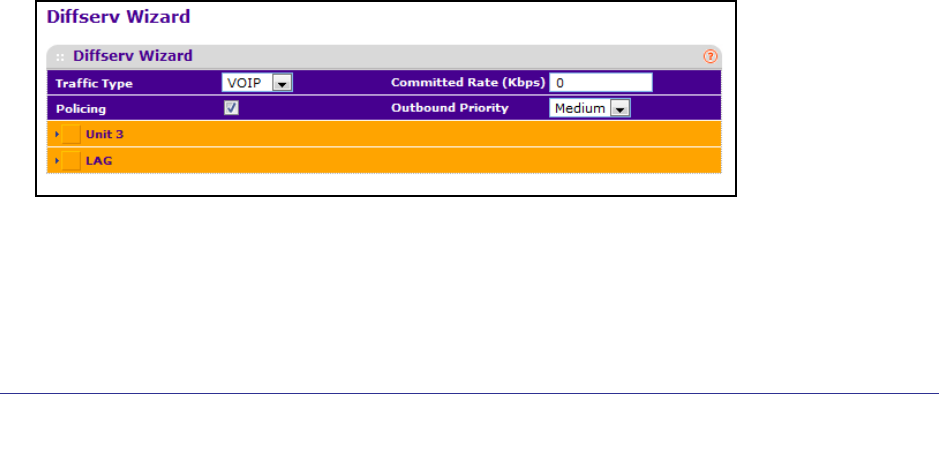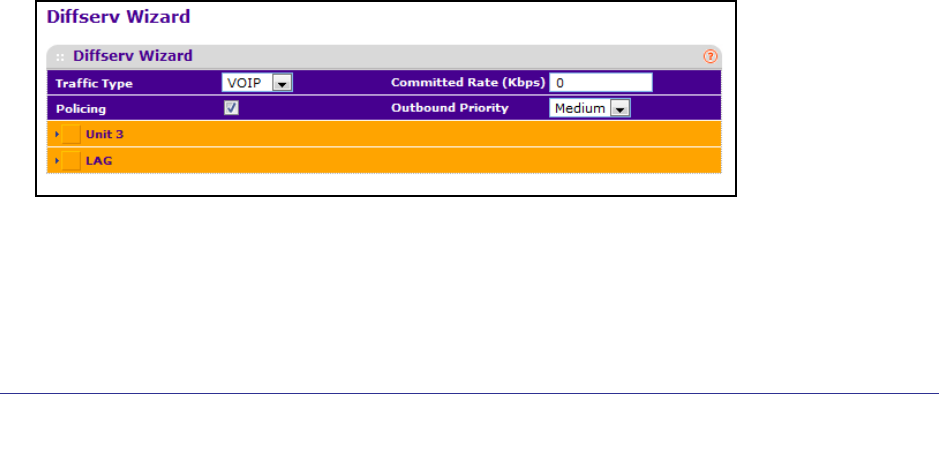
Configuring Quality of Service
340
ProSafe M5300 Switch
DiffServ Wizard
The DiffServ Wizard enables DiffServ on the switch by creating a traffic class, adding the
traffic class to a policy, and then adding the policy to the ports selected on DiffServ Wizard
page. The DiffServ Wizard will:
• Create a DiffServ Class and define match criteria used as a filter to determine if incoming
traffic meets the requirements to be a member of the class.
• Set the DiffServ Class match criteria based on Traffic Type selection as below:
• VOIP - sets match criteria to UDP protocol.
• HTTP - sets match criteria to HTTP destination port.
• FTP - sets match criteria to FTP destination port.
• Telnet - sets match criteria to Telnet destination port.
• Every - sets match criteria all traffic.
• Create a Diffserv Policy and add it to the DiffServ Class created.
• If Policing is set to YES, then DiffServ Policy style is set to Simple. Traffic which
conforms to the Class Match criteria will be processed according to the Outbound
Priority selection. Outbound Priority configures the handling of conforming traffic as
below:
• High - sets policing action to markdscp ef.
• Med - sets policing action to markdscp af31.
• Low - sets policing action to send.
• If Policing is set to NO, then all traffic will be marked as specified below:
• High - sets policy mark ipdscp ef.
• Med - sets policy mark ipdscp af31.
• Low - sets policy mark ipdscp be.
• Each port selected will be added to the policy created.
To display the DiffServ Wizard page, click QoS
DiffServ DiffServ Wizard.