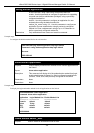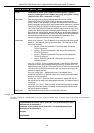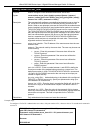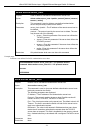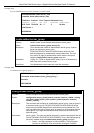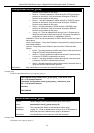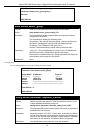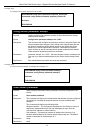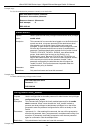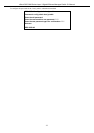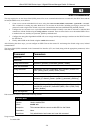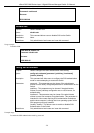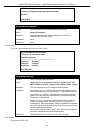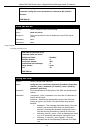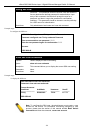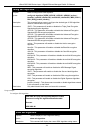xStack DGS-3600 Series Layer 3 Gigabit Ethernet Managed Switch CLI Manual
376
Example usage:
To view the authentication parameters currently set on the Switch:
DGS-3600:4#show authen parameter
Command: show authen parameter
Response timeout : 60 seconds
User attempts : 5
DGS-3600:4#
enable admin
Purpose Used to promote user level privileges to administrator level privileges
Syntax
enable admin
Description This command is for users who have logged on to the Switch on the
normal user level, to become promoted to the administrator level.
After logging on to the Switch users will have only user level
privileges. To gain access to administrator level privileges, the user
will enter this command and will have to enter an authentication
password. Possible authentication methods for this function include
TACACS, XTACACS, TACACS+, RADIUS, user defined server
groups, local enable (local account on the Switch), or no
authentication (none). Because XTACACS and TACACS do not
support the enable function, the user must create a special account
on the server host which has the username “enable”, and a
password configured by the administrator that will support the
“enable” function. This function becomes inoperable when the
authentication policy is disabled.
Parameters None.
Restrictions Only user-level users can issue this command.
Example usage:
To enable administrator privileges on the Switch:
DGS-3600:3#enable admin
Password: ******
DGS-3600:4#
config admin local_enable
Purpose Used to configure the local enable password for administrator level privileges.
Syntax
config admin local_enable
Description This command will configure the locally enabled password for the enable
admin command. When a user chooses the “local_enable” method to
promote user level privileges to administrator privileges, he or she will be
prompted to enter the password configured here, that is set locally on the
Switch.
Parameters <password 15> - After entering this command, the user will be prompted to
enter the old password, then a new password in an alphanumeric string of no
more than 15 characters, and finally prompted to enter the new password
again for confirmation. See the example below.
Restrictions Only administrator-level users can issue this command.
Example usage: