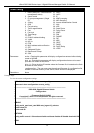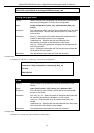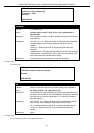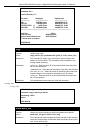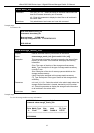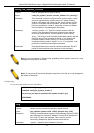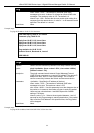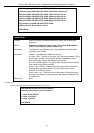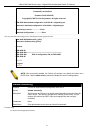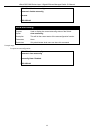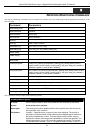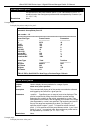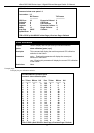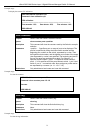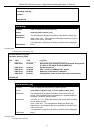xStack DGS-3600 Series Layer 3 Gigabit Ethernet Managed Switch CLI Manual
66
enable autoconfig
Purpose Used to activate the autoconfiguration function for the Switch. This will
load a previously saved configuration file for current use.
Syntax
enable autoconfig
Description When autoconfig is enabled on the Switch, the DHCP reply will contain a
configuration file and path name. It will then request the file from the
TFTP server specified in the reply. When autoconfig is enabled, the ipif
settings will automatically become DHCP client.
Parameters None.
Restrictions When autoconfig is enabled, the Switch becomes a DHCP client
automatically (same as: config ipif System dhcp). The DHCP server
must have the TFTP server IP address and configuration file name, and
be configured to deliver this information in the data field of the DHCP
reply packet. The TFTP server must be running and have the requested
configuration file in its base directory when the request is received from
the Switch. Consult the DHCP server and TFTP server software
instructions for information on loading a configuration file.
If the Switch is unable to complete the autoconfiguration process the
previously saved local configuration file present in Switch memory will be
loaded.
Only administrator-level users can issue this command.
Example usage:
To enable autoconfiguration on the Switch:
DGS-3600:4#enable autoconfig
Command: enable autoconfig
Success.
DGS-3600:4#
When autoconfig is enabled and the Switch is rebooted, the normal login screen will appear for a few moments while the autoconfig
request (i.e. download configuration) is initiated. The console will then display the configuration parameters as they are loaded from
the configuration file specified in the DHCP or TFTP server. This is exactly the same as using a download configuration command.
After the entire Switch configuration is loaded, the Switch will automatically “logout” the server. The configuration settings will be
saved automatically and become the active configuration.
Upon booting up the autoconfig process is initiated, the console screen will appear similar to the example below. The configuration
settings will be loaded in normal order.
NOTE: Dual-purpose (DHCP/TFTP) server utility software may require entry of the
configuration file name and path within the user interface. Alternatively, the DHCP software
may require creating a separate ext file with the configuration file name and path in a specific
directory on the server. Consult the documentation for the DCHP server software if you are
unsure.
NOTE: If the autoconfig function fails, the user will be prompted with a warning message and
the switch will not upload the configuration settings.