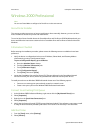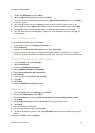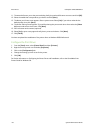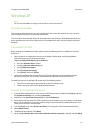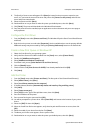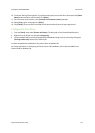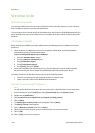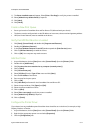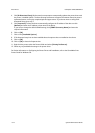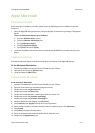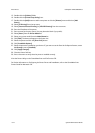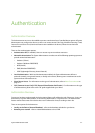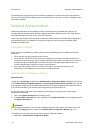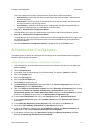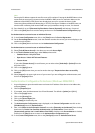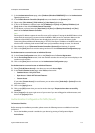Print Drivers ColorQube™ 9201/9202/9203
6-12 System Administrator Guide
4. Click [Bi-Directional Setup]. Bi-directional communication automatically updates the printer driver with
the printer's installed options. The driver Printing Preferences will report information about the printer's
operational status, active jobs, completed jobs and paper status. If you do not want to configure Bi-
directional Setup go to step 7.
5. Click [Automatic] to have the driver automatically configure the IP address of the device or click
[Manual] and enter the IP address or host name of the device.
If you want to change the default SNMP settings, click [SNMP Community Name] and enter the
required information.
6. Click on [OK].
7. Click on the [Installable Options].
8. If Bi-directional setup has not been enabled select the options that are installed on the device.
9. Click on [OK].
10. Click on [OK] to close the Properties box.
11. Right click the printer within the Printers folder and select [Printing Preferences].
12. Select any required default settings in the printer driver.
For further information on Configuring the Printer Driver and Installation, refer to the CentreWare Print
Drivers Guide for Windows CD.