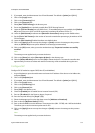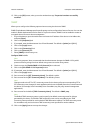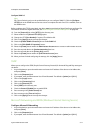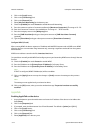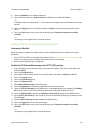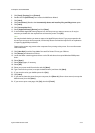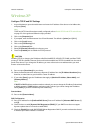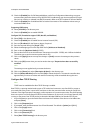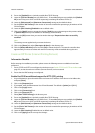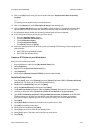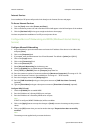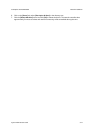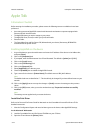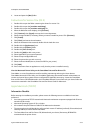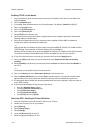ColorQube™ 9201/9202/9203 Network Installation
System Administrator Guide 5-17
16. Check the [Enabled] box for Self Assigned Address, under Zero-Configuration Networking, to support
communicating with other devices using 169.254/16 IPv4 addressing, over the same physical or logical
link (such as in ad hoc, or isolated (non-DHCP) networks). Refer to the IETF website for zeroconf details.
17. Check the [Enabled] box for Multicast DNS to resolve host names to IPv4 addresses without using a
conventional DNS server.
Supporting LPR Printing
18. Select [LPR/LPD] in the directory tree.
19. Check the [Enabled] box to enable LPR/LPD.
Configure SLP (if needed to support CUPS, Mac OS, and NetWare)
20. Select [SLP] in the directory tree.
21. Check the [Enabled] box to enable Service Location Protocol (SLP).
22. Enter an [IP address] for the Directory Agent, if required.
23. Enter the required name(s) for [Scope 1,2,3].
24. Select the Message type from the drop down list for [Multicast or Broadcast].
25. Enter a value for [Multicast Radius] (0-255).
26. Enter a value for MTU to set the Maximum Transmission Unit (484 - 32768), with 1400 as the default.
This allows you to set the maximum packet size for SLP.
27. Click on the [Apply] button to accept the changes or [Undo] to return the settings to their previous
values.
28. Click on the [OK] button when you see the window that says “Properties have been successfully
modified”.
Note
The settings are not applied until you restart the device.
29. Click on the [Status] tab, select [Description & Alerts] in the directory tree.
30. Click the [Reboot Machine] button and click [OK] to reboot the device. The network controller takes
approximately 5 minutes to reboot and network connectivity will be unavailable during this time
Configure Raw TCP/IP Printing
Note
TCP/IP must be enabled before Raw TCP/IP Printing is enabled.
Raw TCP/IP is a printing method used to open a TCP socket-level connection, over Port 9100, to stream a
print-ready file to the printer's input buffer, and then to close the connection after sensing an End Of Job
indicator in the Page Description Language, or after expiration of a preset timeout value. Port 9100 printing
does not require a Line Printer Request (LPR) from the workstation, or the use of a Line Printer Daemon (LPD)
running on the printer. Raw TCP/IP printing is selected in Windows 2000 as the Standard TCP/IP port.
1. At your Workstation, open the web browser and enter the IP address of the device in the Address bar,
and press [Enter].
2. Click on the [Properties] tab.
3. If prompted, enter the Administrator User ID and Password. The default is [admin] and [1111].
4. Click on the [Login] button.
5. Click on the [Connectivity] link.
6. Click on the [Protocols] link.
7. Select [Raw TCP/IP Printing] in the directory tree.