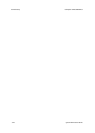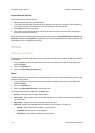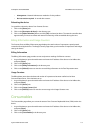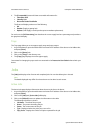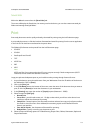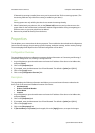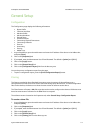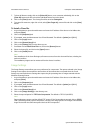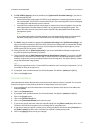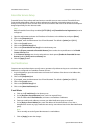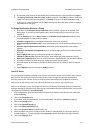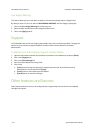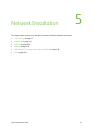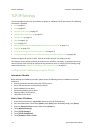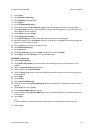CentreWare Internet Services ColorQube™ 9201/9202/9203
4-8 System Administrator Guide
7. To clone all features simply click on the [Select All] button, or to customize individually, click on the
[Clear All] button and click to check the individual feature box to be cloned.
8. Click on the [Clone] button. The cloning file will be saved as Cloning.dlm.
9. To rename file extension, right click on link, select [Save Target As], rename file and click on the [Save]
button.
To Install a Clone file:
1. At your Workstation, open the web browser and enter the IP address of the device in the Address bar,
and press [Enter].
2. Click on the [Properties] tab.
3. If prompted, enter the Administrator User ID and Password. The default is [admin] and [1111].
4. Click on the [Login] button.
5. Click on the [General Setup] link.
6. Click on the [Cloning] link from the directory tree.
7. Scroll down to the Install Clone File area, click on the [Browse] button.
8. Select the cloning file, and click on the [Open] button.
9. Click on the [Install] button.
Note
Once installation of the clone file begins, all internet services from this device will be lost, including the
web user interface.
The installation progress can be monitored from the device's interface.
Image Settings
The Image Settings screen allows you to set preferences for compression. The options selected in the Image
Settings screen impact the transmission time and size of documents that are created when the E-mail
features are used at the device. Settings also impact the job processing time of images scanned with the
Workflow Scanning feature.
1. At your Workstation, open the web browser and enter the IP address of the device in the Address bar,
and press [Enter].
2. Click on the [Properties] tab.
3. If prompted, enter the Administrator User ID and Password. The default is [admin] and [1111].
4. Click on the [Login] button.
5. Click on the [General Setup] link.
6. Click on the [Image Settings] in the directory tree.
7. Select the required option for TIFF Color Compression. The default is TIFF 6.0 (old JPEG).
Note
Some applications cannot read the default TIFF output. If this functionality is required, click on [LZW].
LZW is a lossless general purpose compression, used for color and grayscale TIFF images. LZW creates a
larger file size than the other two options that use JPEG compression.