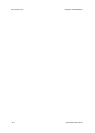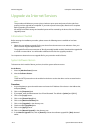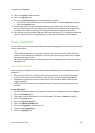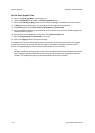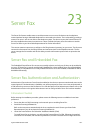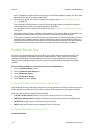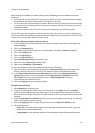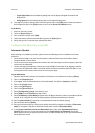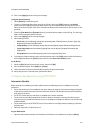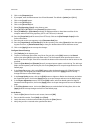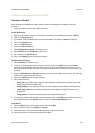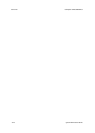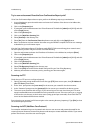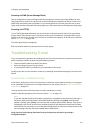Server Fax ColorQube™ 9201/9202/9203
23-4 System Administrator Guide
– Layout Adjustment: has the following setting that can be adjusted; Original Orientation and
Original Size.
– Filing Options: has the following setting that can be adjusted; Delay Start.
6. To change any feature settings, within each setting area click on the [Edit] button, select the feature to
be changed and click on the [Save] button to return to the Server Fax: Defaults screen.
At the Device
1. Press the <Services> button.
2. Touch the [Server Fax] icon.
3. Enter a valid fax number, touch [Add].
4. Load a document in the document handler and press the [Start] button.
5. Verify that your fax is received at the specified fax device.
Configure a Fax Repository using SMB
Information Checklist
Before starting the installation procedure, please ensure the following items are available or have been
performed.
• Create a shared folder to be used as a fax repository. Note the Share Name of the folder and the
Computer Name or Server Name.
• Create a user account and password for the device with full access rights to the fax repository. Note the
user account and password.
• Test the settings by attempting to connect to the shared folder from another PC by logging in with the
user account and password. Create a new folder within the directory and then delete the folder. If you
cannot perform this function check the user account access rights.
At your Workstation
1. Open the web browser and enter the IP address of the device in the Address bar, and press [Enter].
2. Click on the [Properties] tab.
3. If prompted, enter the Administrator User ID and Password. The default is [admin] and [1111].
4. Click on the [Login] button.
5. Click on the [Services] link.
6. Click on the [Server Fax] link.
7. Select [Fax Repository Setup] in the directory tree.
8. Select [SMB] from the Protocol drop down menu.
9. Select [IP Address] or [Host Name] and enter either IP address and Port number or Host Name and Port
number of the computer where the fax filing repository (SMB server/workstation) is located.
10. Enter the [Port Number] if required (it is recommended to retain the default setting).
11. Enter the Share Name in [Share].
12. Enter the Document Path (as it relates to the share) where the fax repository is located, in [Document
Path]. For example: If the path is sharename\wc\fax, enter \wc\fax in [Document Path].
13. In the [Login Credentials to Access the Destination] area, select either [Authenticated User] or
[System], enter the user account and password in the [Login Name] and [Password] entry boxes.
Select System to have the system log into the server, or Authenticated User to have your Authentication
Server determine access.