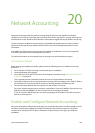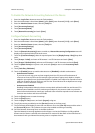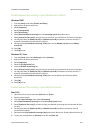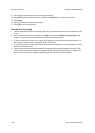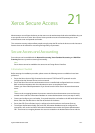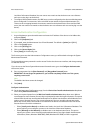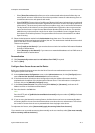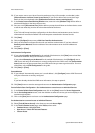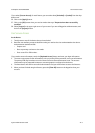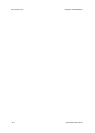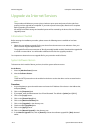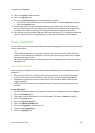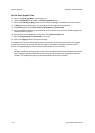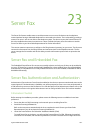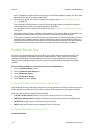ColorQube™ 9201/9202/9203 Xerox Secure Access
System Administrator Guide 21-5
If you select [Custom Access], for each feature you can either select [Unlocked] or [Locked] from the drop
down menu.
36. Click on the [Apply] button.
37. Click on the [OK] button when you see the window that says “Properties have been successfully
modified”.
38. Select [Logout] in the upper right corner of your screen if you are still logged in as Administrator, and
click on the [Logout] button.
Use Secure Access
At the Device
1. Touch/press an area of the device that you have locked.
2. Read the user interface prompt to determine what you need to do to be authenticated at the device.
Authentication methods include:
–Swipe a card
– Place a proximity card near to the reader
– Enter a user ID or PIN number.
If you need to enter information, touch the [Keyboard Access] button and enter your login information.
3. The screen may request further information, such as a primary PIN or password, or account information.
The primary PIN may have been set on the Xerox Secure Access authentication server. The account
information may be requested because an accounting option is configured on the device.
4. The Xerox device will confirm successful authentication and you will now have access to the features.
5. When you have finished using the features, press the [Clear All] button on the keypad to close your
account.