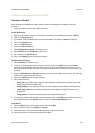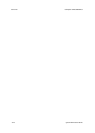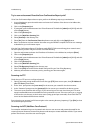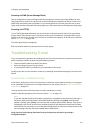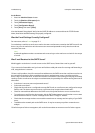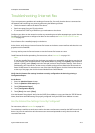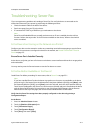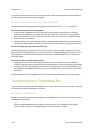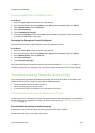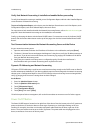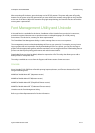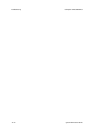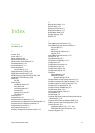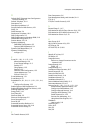ColorQube™ 9201/9202/9203 Troubleshooting
System Administrator Guide 24-7
Troubleshooting: Server Fax
If you are experiencing problems with sending a Server Fax, first verify the device is connected on the
network and functioning as a printer by performing the following activities:
• Check the network cable at the back of the device.
• Send a test page from your PC to the device.
• If connected via TCP/IP try a PING from your workstation to the device.
Note
Server Fax and Embedded Fax are mutually exclusive services. If one is enabled, the other will not
function. Perform the steps under “Is the Fax button available on the device,” below to check which
service is enabled.
Is the Device Functioning on the Network as a Printer?
Configure your device on the network or resolve any networking issues before attempting to use the Server
Fax feature. For instructions to configure the device on the network, see Enable TCP/IP and HTTP at the
Device on page 2-5.
Ensure Server Fax is Installed Correctly
At the device, verify that you have a Fax button on the device screen interface and that this is not grayed out
and unselectable.
You may need to press the Services button to view the Fax button on screen.
Is the Fax Button Available on the Device?
Install Server Fax before proceeding. For instructions, refer to Server Fax on page 23-1.
Note
If you have installed Server Fax but the button is grayed out or the service is unavailable, at the device
press the Log In / Out button. Enter the Administrator User Name (default is [1111]), touch [Next], enter
the Password (default is [1111]), touch [Enter], touch the Tools tab, and touch User Interface Settings.
Touch Service Enablements, then Server Fax, set the service to Enable, and touch Save. Reboot the device
with the Power On/Off button. For instructions on use of the Power On/Off button, click the Previous
Menu button at the top of this page, then click the button labelled Power On/Off Button.
Verify that the Server Fax settings have been properly configured on the device by printing a
Configuration Report.
At the Device
1. Press the <Machine Status> button.
2. Touch the [Machine Information] tab.
3. Touch [Information Pages].
4. Touch [Configuration Report].
5. Touch [Print], then touch [Close].