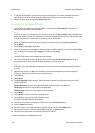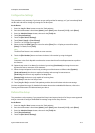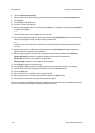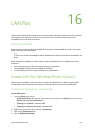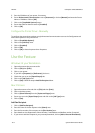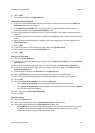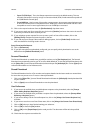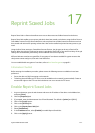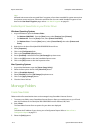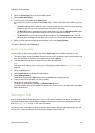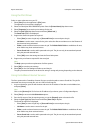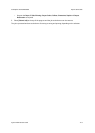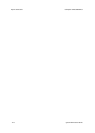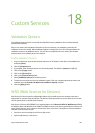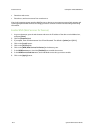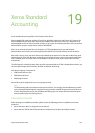Reprint Saved Jobs ColorQube™ 9201/9202/9203
17-2 System Administrator Guide
Note
All Saved Jobs are stored as encrypted files if encryption of user data is enabled. Encryption ensures that
third parties cannot read, print, scan and e-mail these files. You can enable / disable encryption of user
data on the User Data Encryption page, refer to User Data Encryption on page 8-1.
Enable Reprint Saved Jobs in your Printer Driver
Windows Operating Systems
1. At your Workstation, open the Printers Folder.
–For Windows 2000/2003 - From the [Start] menu, select [Settings] then [Printers].
–For Windows XP - From the [Start] menu, select [Printers and Faxes].
–For Windows Vista - From the [Start] menu, (select [Control Panel]) then select [Printers and
Faxes].
2. Right-click on the Xerox ColorQube 9201/9202/9203 Printer Driver.
3. Select [Properties].
4. Click on the [Configuration] tab.
5. Click on the [Installable Options] button.
6. Ensure [Installed] is selected from the [Job Storage] drop down menu.
7. Click on the [OK] button to close the Installable Options screen.
8. Click on the [OK] button to close the Properties screen.
Mac Operating Systems
1. At your Mac Workstation, open the [Printer Setup Utility].
2. Select the Xerox printer and click the [Show Info] button.
3. Click on [Installable Options].
4. Select [Installed] from the [Job Storage] drop-down menu.
5. Click on the [Apply Changes] button.
6. Close the Printer Info box.
Manage Folders
Create New Folder
Folders and the files saved within them can be managed using CentreWare Internet Services.
1. To create a new folder, access CentreWare Internet Services. Open your web browser on your PC and
enter the IP address of the ColorQube 9201/9202/9203 into the Address (URL) field.
2. Press <Enter>.
The CentreWare Internet Services options for your device are displayed.
Note
To find out the IP address of your device, print a Configuration Report. Refer to How to Print a
Configuration Report on page 3-2.
3. Select the [Jobs] options.