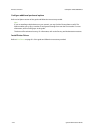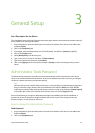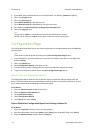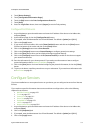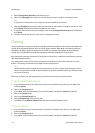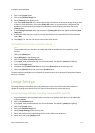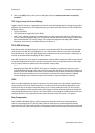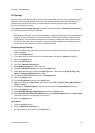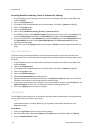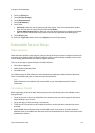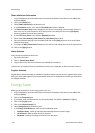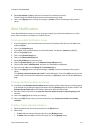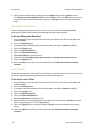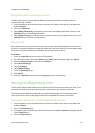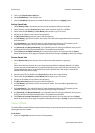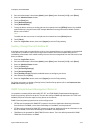General Setup ColorQube™ 9201/9202/9203
3-8 System Administrator Guide
Accessing Workflow Scanning, E-mail, or Internet Fax Settings
1. At your Workstation, open the web browser and enter the IP address of the device in the Address bar,
and press [Enter].
2. Click on the [Properties] tab.
3. If prompted, enter the Administrator User ID and Password. The default is [admin] and [1111].
4. Click on the [Login] button.
5. Click on the [Services] link.
6. Click on either [Workflow Scanning], [E-mail], or [Internet Fax] link.
7. For Workflow Scanning, select [Default Template] in the directory tree, then click on the [Edit] button
within the Filing Options area. Select the [Searchable] radio button under Searchable Options.
8. For E-mail or Internet Fax, select [Defaults], then select the [Edit] button within Filing Options. Select
the [Searchable] radio button under [Searchable Options] within Document Format as the user
presented scanning default.
9. When done, click on the [Apply] button to save changes or [Undo] to remove changes and refresh the
page.
Internationalization
The Internet Services Internationalization screen allows administrators to specify the locale where the
device is situated. This is used to determine the type of coding used by the device to interpret data, such as
print jobs.
1. At your Workstation, open the web browser and enter the IP address of the device in the Address bar,
and press [Enter].
2. Click on the [Properties] tab.
3. If prompted, enter the Administrator User ID and Password. The default is [admin] and [1111].
4. Click on the [Login] button.
5. Click on the [General Setup] link.
6. Select [Internationalization] in the directory tree.
7. Specify the locale, select the required setting from the [Selected Locale] drop down menu. The device
will make an assumption on the encoding that are most likely used.
8. If you want to enter the specific encoding of user strings provided for the device, select Custom form the
[Selected Locale] drop down menu, and select the required encoding priority order.
9. Click on the [Apply] button to save your changes.
Job Deletion
The Job Deletion page allows you to set permission that allow System Administrators or non-administrator
users to delete jobs from the device print queue.
Note
System Administrators can always delete any job, regardless of the setting selected on the Job
Management Page.
At the Device
1. Press the <Log In/Out> button to enter the Tools pathway.
2. Enter the Administrator’s User Name [admin], touch [Next], enter Password [1111], touch [Enter].
3. Press the <Machine Status> button.