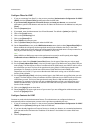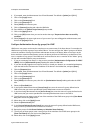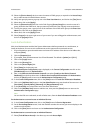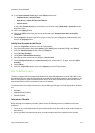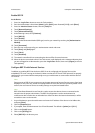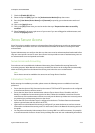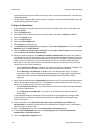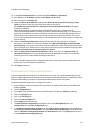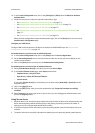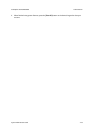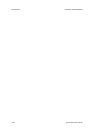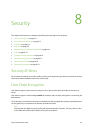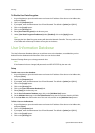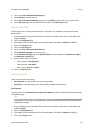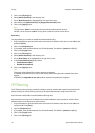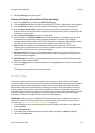Authentication ColorQube™ 9201/9202/9203
7-18 System Administrator Guide
10. In the Current Configuration area, click on the [Configure] or [Edit] button for Web User Interface
Authentication.
11. Follow the instructions to select the required Authentication Type.
–See Authentication Configuration for Kerberos (Solaris) on page 7-3.
–See Authentication Configuration for Kerberos (Windows 2000/2003) on page 7-4.
–See Authentication Configuration for NDS (Novell) on page 7-5.
–See Authentication Configuration for SMB (Windows NT4) and SMB (Windows 2000/2003) on
page 7-7.
–See Authentication Configuration for LDAP/LDAPS on page 7-8.
When you have configured the required Authentication Type, click on the [Save] button to return to the
Authentication Configuration page.
Configure your LDAP Server
Configure LDAP communications on the device as stated in the LDAP/LDAPS topic, see Authentication
Configuration for LDAP/LDAPS on page 7-8.
Set Authentication to control access to individual Services
12. In the Current Configuration area, click on the [View] button for Service Registration.
13. On the Service Registration screen, check the boxes to select the services you want to display on the
machine touch interface.
14. Click on the [Save] button and return to the Authentication Configuration.
Set Authentication to control access to individual Features
15. Select [Tools & Feature Access] in the directory tree under Access Right.
16. In the Tools & Feature Access page, under Presets, select either:
– Standard Access - Only Lock Tools
– Open Access - Unlock All Tools and Features
– Custom Access
If you select [Custom Access], for each feature you can either select [Unlocked] or [Locked] from the
drop down menu.
17. Click on the [Apply] button.
18. Click on the [OK] button, when you see the window that says “Properties have been successfully
modified”.
19. Select [Logout] in the upper right corner of your screen if you are still logged in as Administrator, and
click on the [Logout] button.
Using Secure Access
1. Read the device’s user interface prompt to determine what needs to be done to be authenticated at the
device. Authentication methods include swiping a card, placing a proximity card near the reader, or
entering a user ID or PIN (personal identification number).
2. If the device requests further information such as accounting details, enter this information at the user
interface.
3. The device will confirm successful authentication allowing access to previously locked system features.