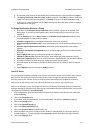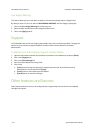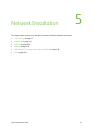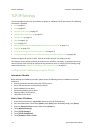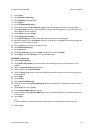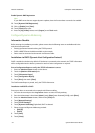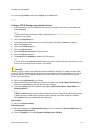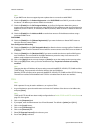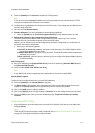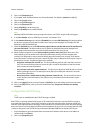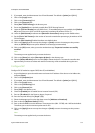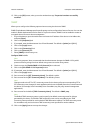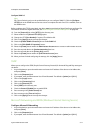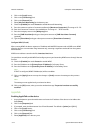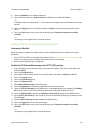ColorQube™ 9201/9202/9203 Network Installation
System Administrator Guide 5-7
9. Check the [Enable] box for Protocol to enable the TCP/IP protocol.
Note
If you do not check the Protocol Enabled box you will not be able to access Internet Services. TCP/IP
must then be enabled from the device's user interface.
10. The Host Name is populated when configured at the IPv4 screen. If you change the Host Name here it
will also change it for IPv4.
11. Enter the required [Domain Name].
12. Stateless Addresses: The Link-Local Address is automatically populated.
a. Check the [Enable] box for [Use Router Supplied Prefixes] if router advertisements are used.
13. Default DHCP (Dynamic Host Configuration Protocol) Settings
The device performs auto-address DHCP configuration every time it powers up. This is used for
neighbour discovery and address resolution on the local IPv6 subnet.
However, you can choose to use manual configuration, automatic configuration or a combination of
automatic and manual configuration.
a. Select one of the following options:
•[Use DHCP as directed by a router] - this option is fully automatic. The DHCPv6 Address will be
obtained and displayed on the screen.
•[Always Enable DHCP] - this option is fully automatic. The DHCPv6 Address will be obtained and
displayed on the screen.
•[Never use DHCP] - when this option is selected, you must configure the Manual Address Options
and DNS separately.
DNS Configuration
14. Enter an IP address for the [Preferred DNS Server]. Enter an IP address for [Alternate DNS Server1]
and [Alternate DNS Server2].
15. Check to enable [Prefer IPv6 Address over IPv4].
Note
If your DNS Server does not support dynamic updates there is no need to enable DDNS.
Manual Address Options
The device can be configured with up to 4 manual IPv6 addresses.
16. Check the [Enable] box for Manual Address if required.
17. The Router Prefix is derived from router advertisements. Select a router address prefix from the list
supplied in the [Router Prefix] menu to populate the prefix for manual entry address.
18. Click on the [Add] button to add your address.
19. Click on the [Apply] button to accept changes or [Undo] to return the settings to their previous value.
20. Click on the [OK] button, when you see the window that says “Properties have been successfully
modified”.
Supporting LPR Printing
1. At your Workstation, open the web browser and enter the IP address of the device in the Address bar,
and press [Enter].
Note
TCP/IP and HTTP should have been initially configured, refer to Enable TCP/IP and HTTP at the Device
on page 2-5 of this guide and follow the steps provided.