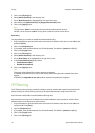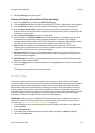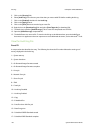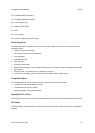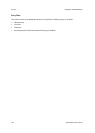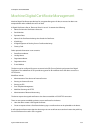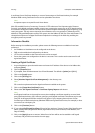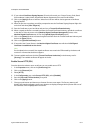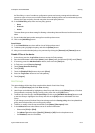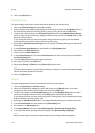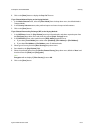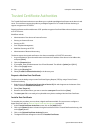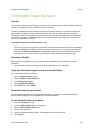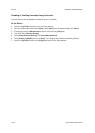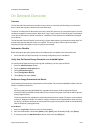Security ColorQube™ 9201/9202/9203
8-12 System Administrator Guide
IP Sec
IP Sec (IP Security) comprises of the IP Authentication Header and IP Encapsulating Security Payload
protocols, that secure IP communications at the network layer of the protocol stack, using both
authentication and data encryption techniques. The ability to send IP Sec encrypted data to the printer is
provided by the use of a public cryptographic key, following a network negotiating session between the
initiator (client workstation) and the responder (printer or server). To send encrypted data to the printer, the
workstation and the printer have to establish a Security Association with each other by verifying a matching
password (shared secret) to each other. If this authentication is successful, a session public key will be used
to send IP Sec encrypted data over the TCP/IP network to the printer. Providing additional security in the
negotiating process, SSL (Secure Sockets Layer protocols) are used to assure the identities of the
communicating parties with digital signatures (individualized checksums verifying data integrity), precluding
password guessing by network sniffers.
IP Sec security settings are the means by which an administrator can configure multiple groups of hosts and
groups of protocols. Also this feature is used to setup IPsec and IKE protocols on the printer.
The IP Sec implementation is a ‘full’ implementation, that the device can initiate a connection for print,
scan and administration, and fully work with other industry IPsec nodes. IPsec is necessary to secure many
protocols including:
• LPR and Port9100 printing
•FTP Filing
•Scan to EMail
•LDAP
•Internet Fax
Security Policies: To enable IP Sec
Note
IP Sec cannot be enabled until SSL (Secure Sockets Layer) is enabled on the device. To enable SSL on a
device, the device needs to have a Server Certificate. For instructions to set up a Server Certificate, see
Machine Digital Certificate Management on page 8-9.
1. At your Workstation, open the web browser and enter the IP address of the device in the Address bar,
and press [Enter].
2. Click the [Properties] tab.
3. If prompted, enter the Administrator User ID and Password. The default is [admin] and [1111].
4. Click on the [Login] button.
5. Click on the [Security] link.
6. Select [IP Sec] in the directory tree.
7. Ensure [Security Policies] tab is highlighted under the IPsec heading.
8. In the Settings area, place a check in the [Enabled] box to enable the IP Sec.
9. Click on the [Apply] button.
Define Policy