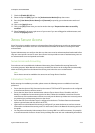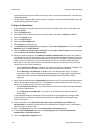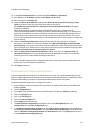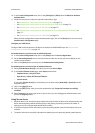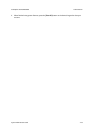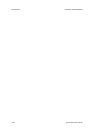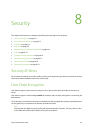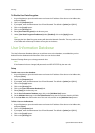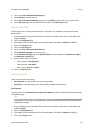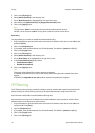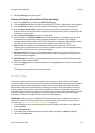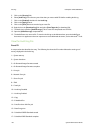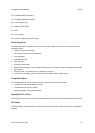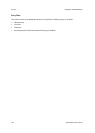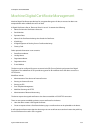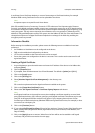ColorQube™ 9201/9202/9203 Security
System Administrator Guide 8-3
6. Click on the [User Information Database] link.
7. Select [Setup] in the directory tree.
8. On the User Information Database page, click on the [Edit] link next to the user you want to edit.
9. On the Edit User page, edit any relevant field, and click on the [Edit User] button.
Password Settings
Use this page to set or change the password rules. This page is only available to users who are System
Administrators
1. At your Workstation, open the web browser and enter the IP address of the device in the Address bar,
and press [Enter].
2. Click on the [Properties] tab.
3. If prompted, enter the Administrator User ID and Password. The default is [admin] and [1111].
4. Click on the [Login] button.
5. Click on the [Security] link.
6. Click on the [User Information Database] link.
7. Select [Password Settings] in the directory tree.
8. On the Password Settings page, in the Password Rules area, enter details in the [Minimum Length]
and [Maximum Length] field.
9. Check to select either or all options:
– Cannot contain “Friendly Name”.
– Cannot contain “User Name”.
–Must contain “at least 1 number”.
10. Click on the [Save] button.
Admin Password
There are two options on this page:
• New Password - this option allows you to change password
• Reset Policy - this option allows you to either enable or disable Password Reset.
New Password
This page is part of the Authentication Configuration Wizard. It is also accessible from the Authentication
Configuration page.
Note
The first time that Authentication Configuration is selected the Device System Administrator Password
page appears. Use this page to change the default password before proceeding to any authentication
configuration settings.
1. At your Workstation, open the web browser and enter the IP address of the device in the Address bar,
and press [Enter].
2. Click on the [Properties] tab.
3. If prompted, enter the Administrator User ID and Password. The default is [admin] and [1111].
4. Click on the [Login] button.