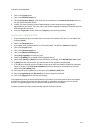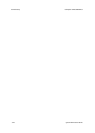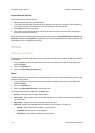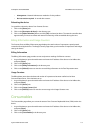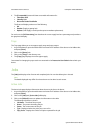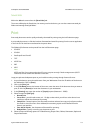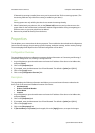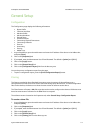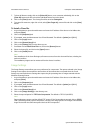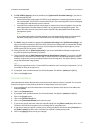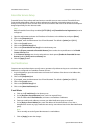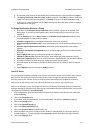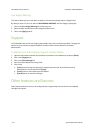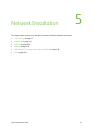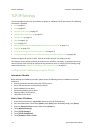ColorQube™ 9201/9202/9203 CentreWare Internet Services
System Administrator Guide 4-7
General Setup
Configuration
The Configuration page displays the following information:
• Report Profile
• Common User Data
•Machine Profile
• Machine Hardware
•General Setup
•Software Versions
• Connectivity Physical Connections
• Connectivity Protocols
•Services
• Accounting
•Security
•Media Trays
1. At your Workstation, open the web browser and enter the IP address of the device in the Address bar,
and press [Enter].
2. Click on the [Properties] tab.
3. If prompted, enter the Administrator User ID and Password. The default is [admin] and [1111].
4. Click on the [Login] button.
5. Click on the [General Setup] link.
6. Click on the [Configuration Report] link from the directory tree.
You can also print a configuration report from this page.
1. To print a configuration report, press the [Print Configuration Report] button.
Cloning
This feature, provided by Xerox Standard Accounting, saves the settings of selected features in a
configuration file, which can then be used to clone the settings onto other devices. To install configuration
files to other devices, the devices must have the same version of software as this device.
The Clone feature will create a .dlm file script that can be used to configure other devices. All devices must
have the same version of software for the .dlm file to be accepted.
The software version is located on the Properties tab, under General Setup: Configuration Report.
To create a clone file:
1. At your Workstation, open the web browser and enter the IP address of the device in the Address bar,
and press [Enter].
2. Click on the [Properties] tab.
3. If prompted, enter the Administrator User ID and Password. The default is [admin] and [1111].
4. Click on the [Login] button.
5. Click on the [General Setup] link.
6. Click on the [Cloning] link from the directory tree.