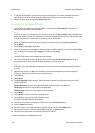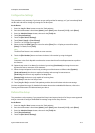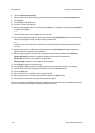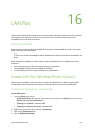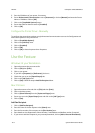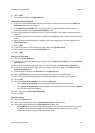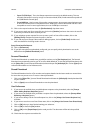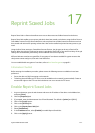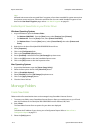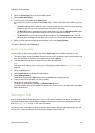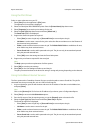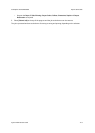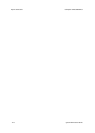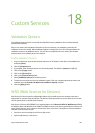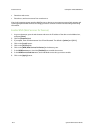System Administrator Guide 17-1
17
Reprint Saved Jobs
Reprint Saved Job is a feature that allows users to store documents into folders located on the device.
Reprint Saved Job enables you to retrieve jobs which have been stored on the device using the Print Driver or
CentreWare Internet Services Print Submission. Jobs are placed into a folder located on the device and can
be accessed and retrieved for printing at later date. Jobs can be recalled and printed as many times as you
need.
Using the Print Driver settings or CentreWare Internet Services, the job type can be set to Save Job For
Reprint. When this job type is selected, an option is provided to Save Only or Save and Print. Many of the job
settings are stored with the job and they can be modified at the time of printing.
All Saved Jobs are stored as encrypted files, if encryption of user data is enabled. Encryption ensures that
third parties cannot read, print, scan and e-mail these files.
You can enable/disable encryption of user data, refer to User Data Encryption on page 8-1.
Information Checklist
Before starting the installation procedure, please ensure the following items are available or have been
performed:
• Ensure the device is fully functioning on the network.
• To backup jobs and folders an FTP server must be available on the network (recommended). Create an
account with rights to the FTP root which the device can use to access the FTP server.
Enable Reprint Saved Jobs
1. At your workstation, open the web browser and enter the IP address of the device in the Address bar,
and press [Enter].
2. Click the [Properties] tab.
3. If prompted, enter the Administrator User ID and Password. The default is [admin] and [1111].
4. Click on the [Login] button.
5. Click on the [Services] link.
6. Click on the [Reprint Saved Jobs] link.
7. Select [Enablement].
8. In the Enablement area, select [Enabled] to enable Reprint Saved Jobs.
9. Click on the [Apply] button.