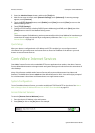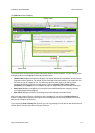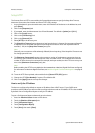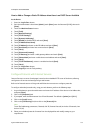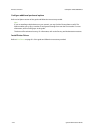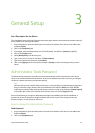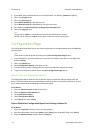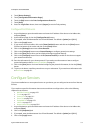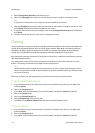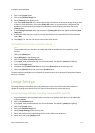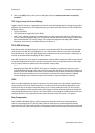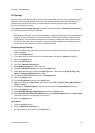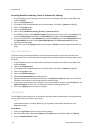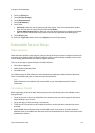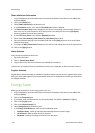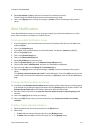General Setup ColorQube™ 9201/9202/9203
3-4 System Administrator Guide
5. Select [Configuration Overview] in the directory tree.
6. Click on the [Settings] button next to the service that you want to configure, for example E-mail.
Note
If you cannot see any services, then they have not been installed on your device.
7. Click the [Configure] button next to each step and enter the information to configure your service. Click
on the [Save] button when you have finished with each screen.
8. If you have more than one service to configure, click on the [Configure Next Service] button. Otherwise,
click [Close].
9. Test your service at the device to verify that it is configured correctly.
Cloning
Cloning enables you to copy the settings and web generated scan templates of one device and transfer them
to other devices operating with the same version of system software. Depending on the optional features
installed on the device, groups of settings can be cloned. For example, scan settings will be available for
cloning only if the Workflow Scanning optional feature is already installed on the source device.
After selecting the settings to be cloned, a configuration cloning file is created and saved with the extension
.dlm (downloadable module).
The configuration cloning file can then be submitted to other devices using Internet Services via a web
browser. The settings are transferred and applied to the recipient device.
Note
Optional features must be installed on the recipient device in order to accept cloned settings. In other
words, it is not possible to install an optional feature (for example, Workflow Scanning or E-mail) through
the process of cloning.
All devices involved in the cloning procedure must contain the same system software version.
To Verify the Software Version
1. At your Workstation, open the web browser and enter the IP address of the device in the Address bar,
and press [Enter].
2. Click on the [Properties] tab.
3. If prompted, enter the Administrator User ID and Password. The default is [admin] and [1111].
4. Click on the [Login] button.
5. Click on the [General Setup] link.
6. Select [Configuration] in the directory tree.
7. Scroll down to the Software Versions area and view the System Software version.
To Clone a Device
1. At your Workstation, open the web browser and enter the IP address of the device in the Address bar,
and press [Enter].
2. Click on the [Properties] tab.
3. If prompted, enter the Administrator User ID and Password. The default is [admin] and [1111].