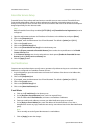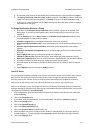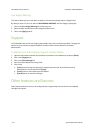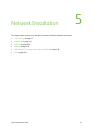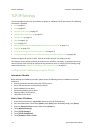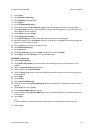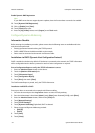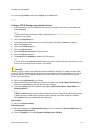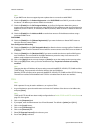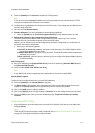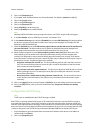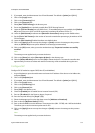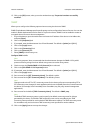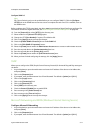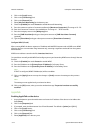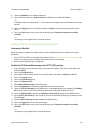Network Installation ColorQube™ 9201/9202/9203
5-6 System Administrator Guide
Note
If your DNS Server does not support dynamic updates there is no need to enable DDNS.
16. Check the [Enable] box for Release Registration in the DHCP/DDNS area ONLY if you wish to release
this device's IP address upon reboot. Default is unchecked.
17. Check the [Enable] box for Self Assigned Address, in the Zero-Configuration Networking area, to
support communicating with other devices using 169.254/16 IPv4 addressing, over the same physical or
logical link (such as in ad hoc, or isolated (non- DHCP) networks). Refer to the IETF website for zeroconf
details.
18. Check the [Enable] box for Multicast DNS to resolve host names to IPv4 addresses without using a
conventional DNS server.
DHCP/DDNS
19. Check the [Enable] box for [Release Registration] if you want the device to release DHCP resources
when the device is powered down.
Zero-Configuration Networking
20. Check the [Enable] box for [Self Assigned Address] to allow the device to assign itself an IP address of
169.254.x.x. This is useful in situations where the device cannot connect to the DHCP server to obtain an
IP address.
21. Check the [Enable] box for [Multicast DNS] if you want to enable the device to perform DNS queries
over IP Multicast. This is essential for the Apple Rendezvous protocol to map a host name to an IP
address, used to advertise the services of the device.
22. Click on the [Apply] button to accept changes or [Undo] to return the settings to their previous value.
23. Click on the [OK] button, when you see the window that says “Properties have been successfully
modified”.
Note
Changing the device IP Address will impact other protocols: NetBIOS/IP, LPR/LPD, FTP, SNMP and Raw
TCP/IP Printing. These protocols will need to reference the new IP Address.
Disabling TCP/IP will impact other protocols: NetBIOS/IP, LPR/LPD, FTP, SNMP and Raw TCP/IP Printing.
This web user interface will be disabled until TCP/IP is re-enabled from the local user interface.
IPv6
Note
IPv6 is optional. It may be used in addition to, or in place of IPv4.
1. At your Workstation, open the web browser and enter the IP address of the device in the Address bar,
and press [Enter].
Note
TCP/IP and HTTP should have been initially configured refer to Enable TCP/IP and HTTP at the Device on
page 2-5 of this guide.
2. Click on the [Properties] tab.
3. If prompted, enter the Administrator User ID and Password. The default is [admin] and [1111].
4. Click on the [Login] button.
5. Click on the [Connectivity] link.
6. Click on the [Protocols] link.
7. Select [IP (Internet Protocol)] in the directory tree.
8. Ensure that [IPv6] is selected.