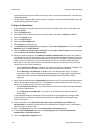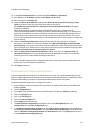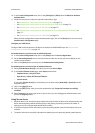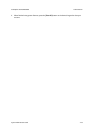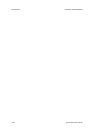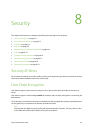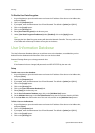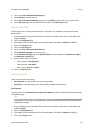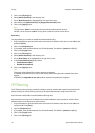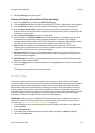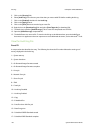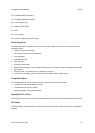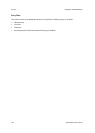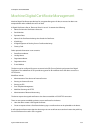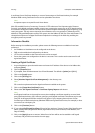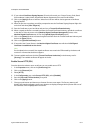Security ColorQube™ 9201/9202/9203
8-4 System Administrator Guide
5. Click on the [Security] link.
6. Select [Admin Password] in the directory tree.
7. Ensure New Password tab is highlighted on the top of the screen.
8. Enter detail in the [New Password] and [Retype New Password] fields.
9. Click on the [Apply] button.
Note
The user name “admin” is reserved for the Device System Administrator Account.
Do NOT use the username “admin” for any local or network accounts on the device.
Reset Policy
This page allows you to enable or disable the Password Reset Policy.
1. At your Workstation, open the web browser and enter the IP address of the device in the Address bar,
and press [Enter].
2. Click on the [Properties] tab.
3. If prompted, enter the Administrator User ID and Password. The default is [admin] and [1111].
4. Click on the [Login] button.
5. Click on the [Security] link.
6. Select [Admin Password] in the directory tree.
7. Ensure Reset Policy tab is highlighted on the top of the screen.
8. In the Password Reset Policy select either:
• Enable Password Reset
• Disable Password Reset
9. Click on the [Apply] button.
Note
This policy will be followed if the admin password is forgotten!
If Enabled, the password can be reset to the Factory Default using directions available from Xerox
Support.
If Disabled, a chargeable service call would be required if the password is forgotten.
IP Filtering
The IP Filtering security feature provides the ability to prevent unauthorized network access based on IP
address and/or port number filtering rules set by the System Administrator using Internet Services.
Authorized users will be able to create IP Address filtering rules.
Authorized users can enter a list of addresses that shall be allowed to access the device, and/or a list of
addresses that are not allowed to access the device.
1. At your Workstation, open the web browser and enter the IP address of the device in the Address or
Location field. Press [Enter].
2. Click the [Properties] tab.
3. If prompted, enter the Administrator User ID and Password. The default is [admin] and [1111].
4. Click on the [Login] button.
5. Click on the [Security] link.