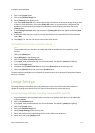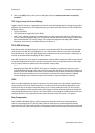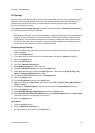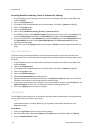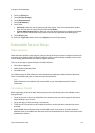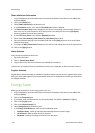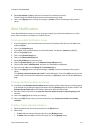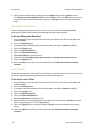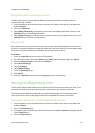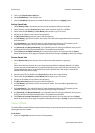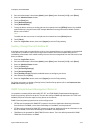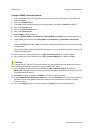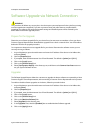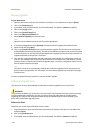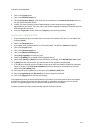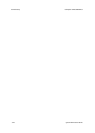ColorQube™ 9201/9202/9203 General Setup
System Administrator Guide 3-13
Billing Information and Usage Counters
The Billing and Counters page provides the Billing information for the device, including number of
impressions printed or copied.
1. At your Workstation, open the web browser and enter the IP address of the device in the Address bar,
and press [Enter].
2. Click on the [Status] tab.
3. Select [Billing Information] in the directory tree to view Current Billing information. and click on the
[Refresh] button to refresh Billing information.
4. Select [Usage Counters] in the directory tree to view the counts from the Usage Counters; click on the
[Refresh] button to refresh the Usage Counters.
Banner Sheet
When documents are sent to print at the device, a banner sheet is printed identifying the PC that sent the
print job. It is possible to disable this setting both within the printer driver and from the device administrator
tools. These instructions describe how to disable the banner sheet from the device.
At the device
1. Press the <Log In/Out> button to enter the Tools pathway.
2. Enter the Administrator’s User Name [admin], touch [Next], enter Password [1111], touch [Enter].
3. Press the <Machine Status> button, then the [Tools] tab.
4. Touch [Service Settings].
5. Touch [Job Sheets].
6. Touch [Banner Sheets].
7. Touch the [Disabled] button.
8. Touch [Save].
9. Press the <Log In/Out> button, then press [Logout] to exit the Tools pathway.
Saving and Reprinting Jobs
The Save Job for Reprint feature allows users to store print jobs on the device from their print driver, or the
Print page of Internet Services, then select the job from the device’s user interface for reprinting.
This feature can be enabled and configured by the System Administrator from the Properties page of
Internet Services (the series of web pages, hosted on the embedded HTTP server of the device).
Enabling the feature at a TCP/IP Networked Workstation
1. At your Workstation, open the web browser and enter the IP address of the device in the Address bar,
and press [Enter].
2. Click on the [Properties] tab.
3. if prompted, enter the administrator User ID and Password. The default is [admin] and [1111], and click
on the [Login] button.
4. Click on the [Services] link.