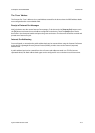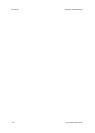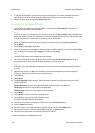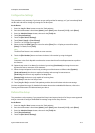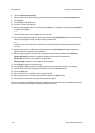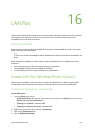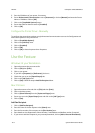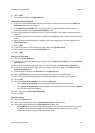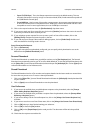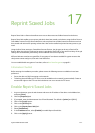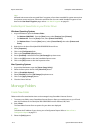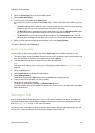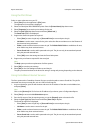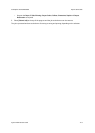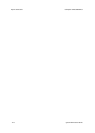ColorQube™ 9201/9202/9203 LAN Fax
System Administrator Guide 16-3
6. Click on [OK].
7. The recipient will show in the [Recipients] list.
Add Recipient from Phonebook
8. If you have a Personal Phonebook created you can add a recipient name from it. Click on [Add from
Phonebook]. Otherwise, go to step 17.
9. In the [Add from Phonebook] menu, if you have more than one phonebook available, select the
required phonebook from the [Personal Phonebook] menu.
10. Click on the recipient that you want to fax to. To view the details for the recipient, double-click on the
recipient.
11. If you want to add more than one recipient, hold down the [Ctrl] key on your keyboard and click on each
name.
12. When you have finished selecting your recipients, click on the green arrow. The names appear in the
[Fax Recipients] list.
13. Click on [OK].
14. If you want to save this list of names as a group, click on the [Save As Group].
15. Enter a name for your group in the [Group Name] box.
16. Click on [OK].
Setting up a Cover Sheet
17. Click on the [Cover Sheet] tab.
18. If you want to add a cover sheet to your document, click on [Print a Cover Sheet] from the [Cover Sheet
Options] menu.
19. Enter the information that you want to show on the cover sheet in the [Cover Sheet Options] box.
20. If you want to add a graphic or logo to the cover sheet (a .bmp, .gif or .jpeg), click on [New] from the
[Cover Sheet Notes] area.
21. To add a graphic or logo, click on [Picture] from the [Options] menu.
22. Click on [Choose File] then click on the required graphic or logo from your Workstation.
23. Click on the required settings to adjust the scale, position and preview options of your graphic.
24. Click on [OK].
25. Click on the [Cover Sheet Image] menu and click on [Options]:
–Click on [Print in Background] to print the graphic behind any text on the cover sheet.
–Click on [Print in Foreground] to print the graphic at the front of your cover sheet or click on [Blend]
to print a faint image of the graphic.
26. Click on the required [Cover Sheet Paper Size].
27. Click on [OK].
Setup Fax Options
28. Click on the [Options] tab.
29. Click on the required option from the [Confirmation Sheet] drop-down menu.
30. Click on the required speed from the
[Send Speed] drop-down menu.
– G3 (14.4 Kbps) - Selects the transmission rate based on the maximum capabilities of the receiving
fax device. Initial transmission speed will be 14,400 Bits Per Second (bps). This rate minimizes
transmission errors by using Error Correction Mode (ECM).