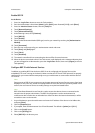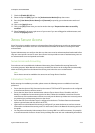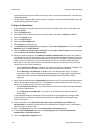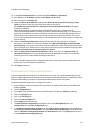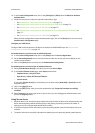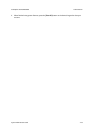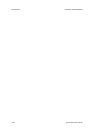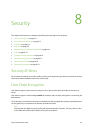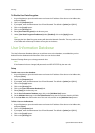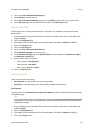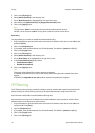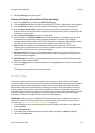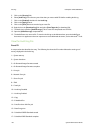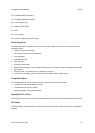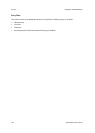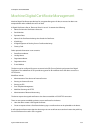Security ColorQube™ 9201/9202/9203
8-2 System Administrator Guide
To Disable User Data Encryption:
1. At your Workstation, open the web browser and enter the IP address of the device in the Address bar,
and press [Enter].
2. Click on the [Properties] tab.
3. If prompted, enter the Administrator User ID and Password. The default is [admin] and [1111].
4. Click on the [Login] button.
5. Click on the [Security] link.
6. Select [User Data Encryption] in the directory tree.
7. Under [User Data Encryption Enablement] select [Disabled], click on the [Apply] button.
Note
Changing the User Data Encryption setting will reboot the Network Controller. This may result in a loss
of user data and will interrupt or delete current jobs on the device.
User Information Database
The User Information Database allows you to add new users to the database, once added they can be
deleted from the database and information of the user can also be edited.
Password Settings allows you to change password rules.
Note
If the Password rules are changed, old passwords are NOT AFFECTED by the new rules.
Setup
To add a new user to the database:
1. At your Workstation, open the web browser and enter the IP address of the device in the Address bar,
and press [Enter].
2. Click on the [Properties] tab.
3. If prompted, enter the Administrator User ID and Password. The default is [admin] and [1111].
4. Click on the [Login] button.
5. Click on the [Security] link.
6. Click on the [User Information Database] link.
7. Select [Setup] in the directory tree.
8. On the User Information Database page, click on the [Add New User] button.
9. On the Add New User page, in the User Identification area, enter the relevant details in all fields.
10. In the User Role area, select either one of the user role, and click on the [Add New User] button.
To Edit a User on the Database:
1. At your Workstation, open the web browser and enter the IP address of the device in the Address bar,
and press [Enter].
2. Click on the [Properties] tab.
3. If prompted, enter the Administrator User ID and Password. The default is [admin] and [1111].
4. Click on the [Login] button.
5. Click on the [Security] link.