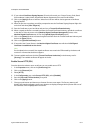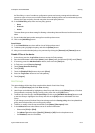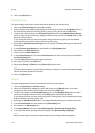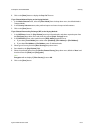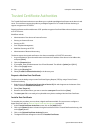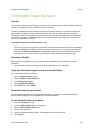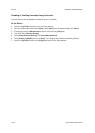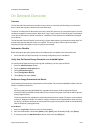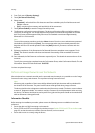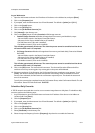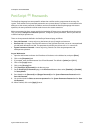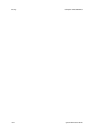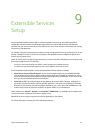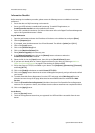ColorQube™ 9201/9202/9203 Security
System Administrator Guide 8-19
On Demand Overwrite
Overview
The On Demand Overwrite feature provides security conscious customers with the ability to overwrite the
device's hard disk to protect classified or private information.
The device's hard disk stores data similar to the way a hard drive functions on a personal computer, but with
the data encrypted for extra protection. When Print, Copy, E-mail, Internet Fax and Scan jobs are submitted
to the device, information is stored on the device's hard disk (if these features are installed and configured
on the device).
The On Demand Overwrite feature can be used by a System Administrator to overwrite the image data. The
process takes approximately 20 minutes to complete. The device is taken offline until the overwrite is
complete and any existing jobs in the print queue are terminated.
Information Checklist
Before starting the procedure, please ensure the following item is available or has been performed:
• Ensure the device is fully functioning in its existing configuration prior to installation.
Verify that On Demand Image Overwrite is an Installed Option
If a Configuration Report did not print during SIM installation, print the report as follows:
1. Press the <Machine Status> button.
2. Touch the [Machine Information] tab.
3. Touch [Information Pages].
4. Touch [Configuration Report].
5. Touch [Print], then touch [Close]
Perform an Image Overwrite at the Device
This procedure will overwrite the image data from the hard disk. This excludes Embedded Fax data, when this
feature is installed on the device.
Note
All existing jobs (excluding Embedded Fax), regardless of their state, shall be deleted and all job
submission will be prohibited for the duration of the overwrite. The power on/off button will be ignored
during image overwrite.
The device should not be in diagnostics mode when the Overwrite is started. (The device screen indicates
a status of 'Diagnostics Mode'- this mode is used by a Customer Service Representative when servicing
the device.) The device should not be used to perform any jobs and the power should not be switched off
while an Overwrite is being performed.
At the Device
1. Press the <Log In/Out> button to enter the Tools pathway.
2. Enter the Administrator’s User Name [admin], touch [Next], enter Password [1111], touch [Enter].
3. If necessary, press the <Machine Status> button, then touch the [Tools] tab.