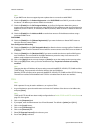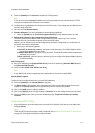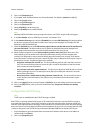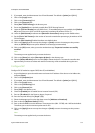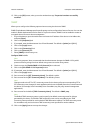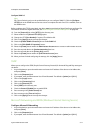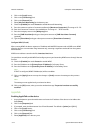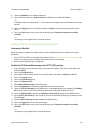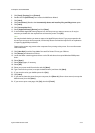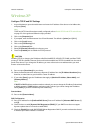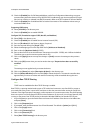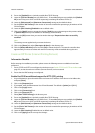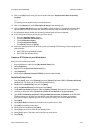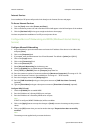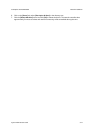Network Installation ColorQube™ 9201/9202/9203
5-14 System Administrator Guide
Create an IPP Printer at your Workstation
Verify the correct software is loaded
1. At the Desktop, right-click the [My Network Places] icon.
2. Select [Properties].
3. Right-click the [Local Area Connection] icon.
4. Click [Properties].
5. Verify that the [Internet Protocol (TCP/IP)] protocol has been loaded.
Install the Printer Driver
1. From the [Start] menu, select [Settings] and then [Printers] (Windows 2000) or [Printers and Faxes]
(Windows XP). The Vista path is Start\Control Panel\Printer(s).
2. Double-click the [Add Printer] icon and click [Next].
3. Verify that [Network Printer] is selected and click [Next].
4. The [Locate Your Printer] (Windows 2000) or [Specify a Printer] (Windows XP) screen will appear.
5. To create an IPP printer select [Connect to a printer on the Internet or on your intranet].
6. Type HTTP://... followed by the printer's fully qualified Domain name or IP address in the URL field. The
Printer Name can be either the Host Name or the SMB Host Name as shown on the device configuration
report, depending on the name resolution used by your network (WINS or DNS).
7. Click [Next].
8. Select [Have Disk] and browse to the location of the printer driver (.INF).
9. Click [OK] to install the printer driver.
10. Select the Printer Model and Click [Next].
11. Select [Yes] if you wish to make this the default printer.
12. Select [Yes] to print a Test Page. Verify that it prints at the device.
13. Click [Finish].
Internet Services
Once installed an IPP printer should provide a link directly to the Internet Services web pages.
To Access Internet Services
1. From the [Start] menu select [Settings] and then [Printers].
2. Click on the device printer icon and a ‘Get More Info’ link will appear in the left hand pane of the
window.
3. Click the [Get More Info] link to go to straight to the device home page.
You have completed the installation of an IPP port and printer drivers.
At the Windows 2000 Desktop
1. Right-click the [My Network Places] icon.
2. Select [Properties].
3. Right-click on the network connection you want to configure AppleTalk on, and then click [Properties].
The Connection Properties dialog box opens.
4. On the General tab, if the AppleTalk Protocol is in the list of installed protocols, make sure that it is
selected. If the AppleTalk protocol is not listed, install it using the documentation provided by Microsoft.
Then return to the next step in this document.