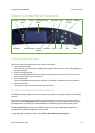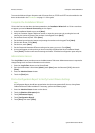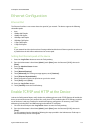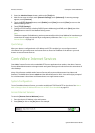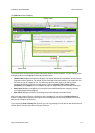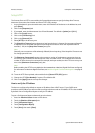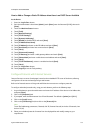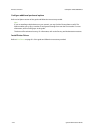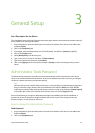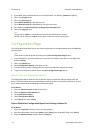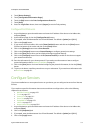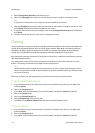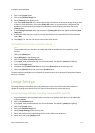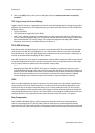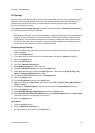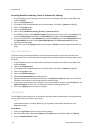System Administrator Guide 3-1
3
General Setup
Set a Description for the Device
The CentreWare Internet Services Properties Description page contains information that identifies a specific
device model, name and physical location.
1. At your Workstation, open the web browser and enter the IP address of the device in the Address bar,
and press [Enter].
2. Click on the [Properties] tab.
3. If prompted, enter the Administrator User ID and Password. The default is [admin] and [1111].
4. Click on the [Login] button.
5. Select [Description] in the directory tree.
6. Type a name of your choice for the device in [Device Name].
7. Type the site location for the device in [Location].
8. Click on the [Apply] button to accept the changes or [Undo] to return the settings to their previous
values.
Administrator Tools Password
The Administrator password is required to access the administrator tools function both from the device
touch screen and CentreWare Internet Services. Access to the administrator tools is necessary to configure
the device, network connectivity and optional settings.
Note
Note that the web user interface (Internet Services) is now protected by the Administrator password, so
that you will need to log in with the User ID and Password, the default is admin and 1111. BEFORE
modifying any settings. After working with settings, make sure to log out by clicking on [admin-Logout]
in the upper right corner of the Internet Services screen, then click on the [Logout] button.
We recommend that you change the Administrator password immediately after device installation. A
password of at least 9 characters in length should be sufficient for a year. Once changed, ensure the
password is kept in a secure place for future use.
How to change the Administrator Password
New Password
1. At your Workstation, open the web browser and enter the IP address of the device in the Address bar,
and press [Enter].
2. Click on the [Properties] tab.