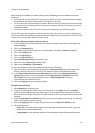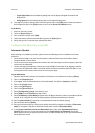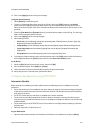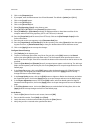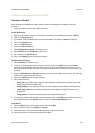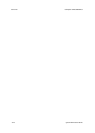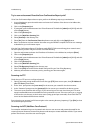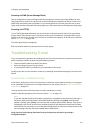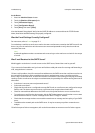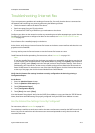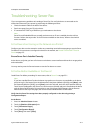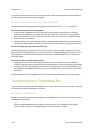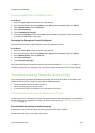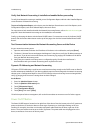ColorQube™ 9201/9202/9203 Troubleshooting
System Administrator Guide 24-3
Scanning via SMB (Server Message Block)
Test the configuration of the scan filing location by attempting to connect to the shared folder (the scan
filing location) from another PC, with the user account and password created for the device. Create a new
folder within this location and try to delete it. If you cannot perform this function check the user account
rights. Verify that the information has been properly set in the Internet Services File Repository Setup page.
Scanning via HTTP(S)
From a TCP/IP networked workstation, test the connection to the web server by Telnet. From a command
prompt, start a Telnet session, log in to the device's directory on the web server, and send a POST request
and file to the web server. Check to see if the file was received at the repository. If the file was not received,
refer to HTTP/HTTPS on page 10-8.
The fault requires further investigation.
Refer to the Xerox website at www.xerox.com for further support.
Troubleshooting: E-mail
If you are experiencing problems with sending an E-mail, first verify the device is connected on the network
and functioning as a printer by performing the following activities:
• Check the network cable at the back of the device.
• Send a test page from your PC to the device.
• If connected via TCP/IP try a PING from your workstation to the device.
Configure your device on the network or resolve any networking issues before attempting to use the E-mail
feature.
Ensure E-mail is Installed Correctly
At the device, verify that you have an E-mail button on the device screen interface and that it is not grayed
out or unavailable. For instructions to configure the device on the network, refer to Enable TCP/IP and HTTP
at the Device on page 2-5.
You may need to press the Services button view the E-mail button on screen.
Install E-mail before proceeding. For instructions refer to E-mail on page 13-1.
Note
If you have installed E-mail but the button is grayed out or unavailable, at the device press the Log In /
Out button. Enter the Administrator’s User Name (default is [1111]), touch [Next], enter Password
(default is [1111]), touch [Enter], touch the Tools tab, and touch User Interface Settings. Touch Service
Enablements, then E-mail, set the service to Enable, and touch Save. Reboot the device with the Power
On/Off button. For instructions on use of the Power On/Off button, click the Previous Menu button at the
top of this page, then click the button labeled Power On/Off Button.
Verify that the E-mail Settings Have Been Correctly Configured on the Device by printing a
Configuration Report.