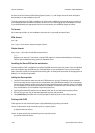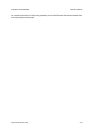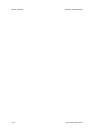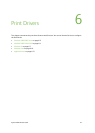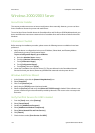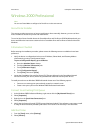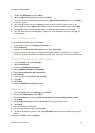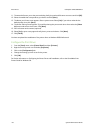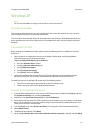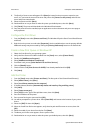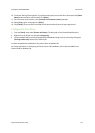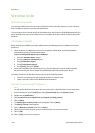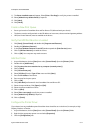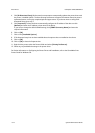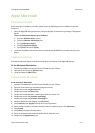Print Drivers ColorQube™ 9201/9202/9203
6-6 System Administrator Guide
11. The wizard will return you to the previous dialog. Verify the path and file name are correct and click [OK].
12. Select the model that corresponds to your device and click [Next].
13. The Name your Printer screen appears. Enter a printer name. Select [Yes] if you wish to make this the
default printer, then click [Next].
14. The Printer Sharing Screen appears. If you will be sharing this printer with other clients select the [Share
As] button and enter a share name. Click [Next].
15. Enter a location and comment (optional).
16. Select [Yes] to print a test page and verify that it prints at the device. Click [Next].
17. Click [Finish].
You have completed the installation of the printer driver on Windows 2000 Professional.
Configure the Print Driver
1. From the [Start] menu, select [Control Panel] and then [Printers].
2. Right click on the printer icon and select [Properties].
3. Click on the [Configuration] tab.
4. Change the settings you wish to set for the printer.
5. Click [OK].
For further information on Configuring the Printer Driver and Installation, refer to the CentreWare Print
Drivers Guide for Windows CD.