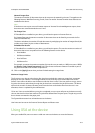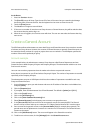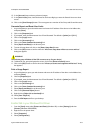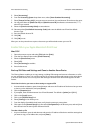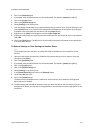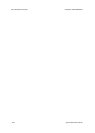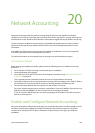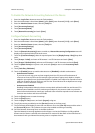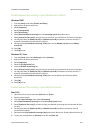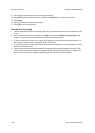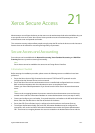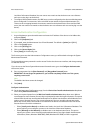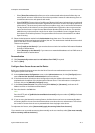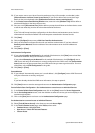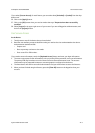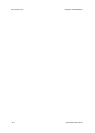ColorQube™ 9201/9202/9203 Network Accounting
System Administrator Guide 20-3
Enable Network Accounting in your Windows Print Driver
Windows 2000
1. From the [Start] menu select [Printers and Faxes].
2. Right-click on the device printer icon.
3. Select [Properties].
4. Select [Configuration].
5. Select [Accounting].
6. Select [Xerox Network Accounting] from the Accounting System drop-down menu.
7. Select [Prompt for Every Job] if you want users to enter their User and Account ID each time they print.
8. You may also select the [Mask User ID] and [Mask Account ID] checkboxes to have the asterisk (***)
character echoed when this information is entered.
9. Otherwise select [Use Default Accounting Codes] and enter the Default User ID and the Default
Account ID.
10. Click [OK].
11. Click [OK] to exit.
Windows XP, Vista
1. From the [Start] menu select [Settings] and then [Printers].
2. Right-click on the device printer icon.
3. Select [Properties].
4. Select the [Configuration] tab.
5. Check the [Enable Accounting] box.
6. Select [Prompt for Every Job] if you want users to enter their User and Account ID each time they print.
7. You may also select the [Mask User ID] and [Mask Account ID] checkboxes to have the asterisk (***)
character echoed when this information is entered.
8. Otherwise select [Use Default Accounting Codes] and enter the default user ID and the default
account ID.
9. Click [OK].
10. Click [OK] to exit.
Enable Network Accounting in your Mac Print Driver
Mac OS X
1. Open a document to print and select [File] and then [Print].
2. Select the Xerox printer.
3. From the Copies and Pages menu select [Accounting].
4. Select [Xerox Network Accounting] from the Accounting System menu.
5. Select [Prompt for Every Job] if you want to enter your Network Accounting User and Account ID when
you print.
6. You may also select the [Mask User ID] and [Mask Account ID] checkboxes to hide the user and
account ID information.
7. Otherwise select [Use Default Accounting Codes] and enter a default user ID and a default account ID.
8. To save your settings select the [Presets] menu and click [Save As].