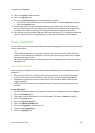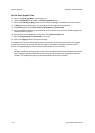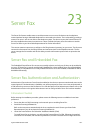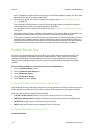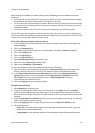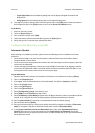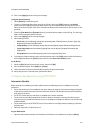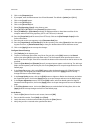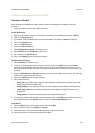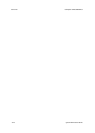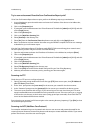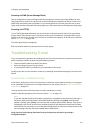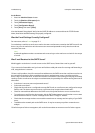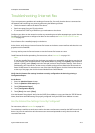ColorQube™ 9201/9202/9203 Server Fax
System Administrator Guide 23-7
Configure a Fax Repository using SMTP
Information Checklist
Before starting the installation procedure, please ensure the following item is available or has been
performed.
• Obtain the domain name of your SMTP mail server.
At your Workstation
1. Open the web browser and enter the IP address of the device in the Address bar, and press [Enter].
2. Click on the [Properties] tab.
3. If prompted, enter the Administrator User ID and Password. The default is [admin] and [1111].
4. Click on the [Login] button.
5. Click on the [Services] link.
6. Click on the [Server Fax] link.
7. Select [Fax Repository Setup] in the directory tree.
8. Select [SMTP] from the Protocol drop down menu.
9. Enter details in the [Domain] field.
10. Click on the [Apply] button to accept the changes.
Configure General Settings
1. Select [Default] in the directory tree.
2. To print a Confirmation Sheet after every Server Fax job, click on the [Edit] button in the General
section, then select [On] from the drop down menu. The Confirmation Sheet specifies the success or
failure of the Server Fax job. If the fax is successful the location of the document on the fax server is also
specified.
3. Check the [User Name] and [Domain] boxes if you want these to appear on the Job Log. The Job Log is
filed in the fax repository with the fax job.
4. Click on the [Apply] button to accept changes.
5. Other settings such as:
– Server Fax: has the following setting that can be adjusted; 2-Sided Scanning, Content Type, How
Original was Produced and Resolution.
– Image Quality: has the following setting that can be adjusted; Lighten/Darken and Suppression.
– Layout Adjustment: has the following setting that can be adjusted; Original Orientation and
Original Size.
– Filing Options: has the following setting that can be adjusted; Delay Start.
6. To change any feature settings, within each setting area click on the [Edit] button, select the feature to
be changed and click on the [Save] button to return to the Server Fax: Defaults screen.
At the Device
7. Select the [Fax] button from the touch screen, then touch [OK].
8. Enter a valid fax number. Press [Add], then [Close].
9. Load a document in the document handler and press the green start button.
10. Verify that your fax is received at the specified fax device.