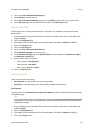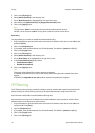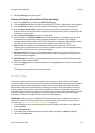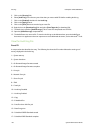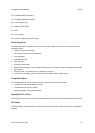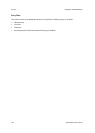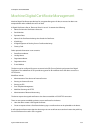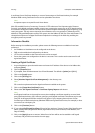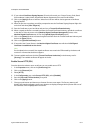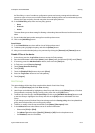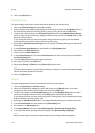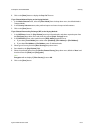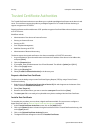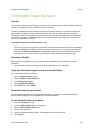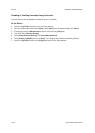ColorQube™ 9201/9202/9203 Security
System Administrator Guide 8-11
12. If you selected Certificate Signing Request, fill out the form with your 2 Letter Country Code, State/
Province Name, Locality Name, Organization Name, Organization Unit, and E-mail Address.
13. Click on the [Apply] button to continue. Values from the form will be used to generate a Certificate
Signing Request.
14. When the process is complete, you will be prompted to save the Certificate Signing Request. Right click
on the link and select [Save Target As].
15. Save the Certificate to your hard drive and send it to a Trusted Certificate Authority.
16. When a signed certificate is received back from the Trusted Certificate Authority, upload the certificate
to the device. To do this return to the [Machine Digital Certificate Management] screen, in the
Machine Digital Certificate area, click on the [Upload Signed Certificate] button.
17. Click on the [Browse] button to locate the signed certificate from the Trusted Certificate Authority and
click on the [Open] button.
18. Click on the [Upload Certificate] button.
19. If successful, the Current Status in the Machine Digital Certificate area will show ‘A Self Signed
Certificate is established on this device’.
Note
For the upload to be successful, the signed certificate must match the CSR created by the device and
must be in a format that the device supports.
20. To view installed certificates click the [Trusted Certificate Authorities] in the directory tree for
[Security]. The installed certificate will appear in the list.
Enable Secure HTTP (SSL)
Once the device has a device server certificate, you can enable secure HTTP.
1. In the Properties menu, click on the [Connectivity] link.
2. Click on the [Protocols] link.
3. Select [HTTP].
4. In the Configuration area, under Secure HTTP (SSL), select [Enabled].
5. Enter the [Secure HTTP Port Number] if required.
6. Click on the [Apply] button.
7. Close your web browser and then access Internet Services screen again. The Security warning will
display. Self-signed certificates usually cause browsers to display messages which question the trust of
the certificate. Click the [OK] button to continue.