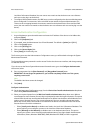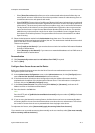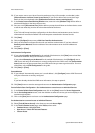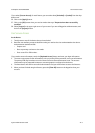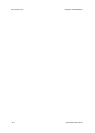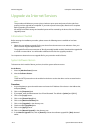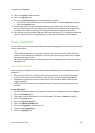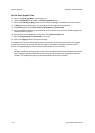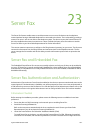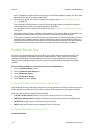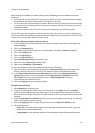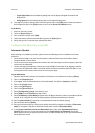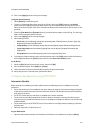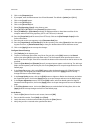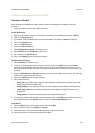Software Upgrade ColorQube™ 9201/9202/9203
22-4 System Administrator Guide
Set the Auto Upgrade Time
10. Click on the [Auto Upgrade] in the directory tree.
11. Check the [Enabled] box to enable the Schedule Upgrade feature.
12. Select either [Hourly] or [Daily] to activate the feature accordingly, in the Refresh Start Time section.
13. If [Daily] has been selected, enter the required time for the upgrade to be performed.
14. For [Protocol], select either [IPv4 Address], [IPv6 Address] or [Host Name].
15. Enter the IP Address and Port or the Host Name and Port of the server where the software upgrade file
(obtained earlier) is located.
16. Enter the path to the upgrade file on the server in the [Directory Path] field.
17. Enter the [Login Name] and [Password] for the server.
18. Click on the [Apply] button to accept the changes.
The upgrade will now be performed automatically on the device at the time specified. Once the upgrade
process starts network connectivity with the device will be unavailable, including access from Internet
Services. The upgrade progress can be monitored from the device screen interface.
Note
Software Installation will begin several minutes after the software file has been submitted to the device.
Once Installation has begun all Internet Services from this device will be lost, including this web user
interface. The installation progress can be monitored from the local user interface.