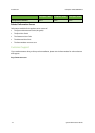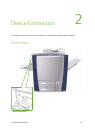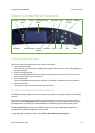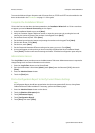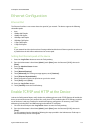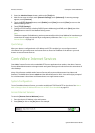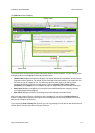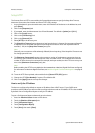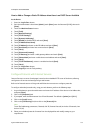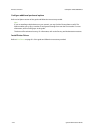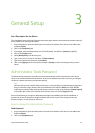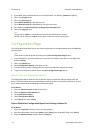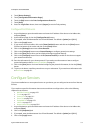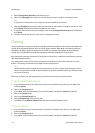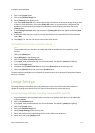Device Connection ColorQube™ 9201/9202/9203
2-8 System Administrator Guide
Setup HTTP
The Internet Services HTTP screen enables the System Administrator to specify the Keep Alive Timeout,
Maximum Connections, Port Number and Secure HTTP (SSL) settings.
1. At your Workstation, open the web browser, enter the IP Address of the device in the Address bar, and
press [Enter].
2. Click on the [Properties] tab.
3. If prompted, enter the Administrator User ID and Password. The default is [admin] and [1111].
4. Click on the [Login] button.
5. Click on the [Connectivity] link.
6. Click on the [Protocols] link.
7. Select [HTTP] in the directory tree.
8. The [Keep Alive Timeout] setting determines how long the device's Internet Services pages will wait for
a response from a connected user before terminating the connection. Enter the required number of
seconds (1 - 60) in the [Keep Alive Timeout] entry box.
Note
Generally, user connections will be adversely affected (slow or kept busy) if the Keep Alive Timeout is set
for a longer period of time.
9. The [Maximum Connections] setting is the maximum number of simultaneous connections that can
occur at any given moment to Internet Services. Enter a number from 8 - 32 to indicate the maximum
number of clients that can be connected (for example, with open sockets) to the HTTP server at any one
time in the [Maximum Connections] entry box.
Note
Before enabling the HTTP Security Mode the device must have a Machine Digital Certificate configured.
For information on Machine Digital Certificate, see Machine Digital Certificate Management on page 8-
9.
10. To set the HTTP Security Mode, select enable for the [Secure HTTP (SSL)] option.
11. Change the HTTP [Port Number] if required. The default is 80.
12. Click on the [Apply] button to accept the changes.
How to verify the IP Address
The device is configured by default to request an IP address from a DHCP server. If your DHCP server
provides a valid IP address you will not need to configure the device with an IP address. HTTP is also enabled
by default. Print a Configuration Report to verify the IP address.
To print a Configuration Report on demand, go to the device:
1. Press the <Machine Status> button on the device.
2. Touch the [Machine Information] tab.
3. Touch [Information Pages].
4. Touch [Configuration Report].
5. Touch [Print], then touch [Close].