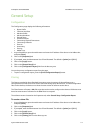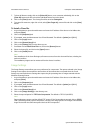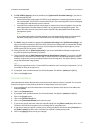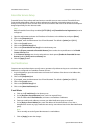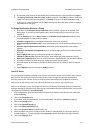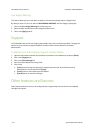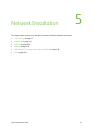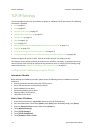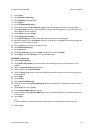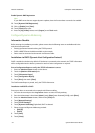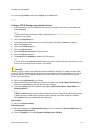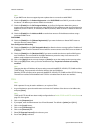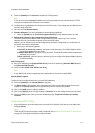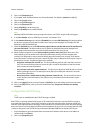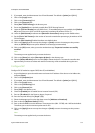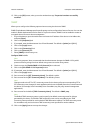ColorQube™ 9201/9202/9203 Network Installation
System Administrator Guide 5-3
8. Touch [Save].
9. Touch [Dynamic Addressing].
10. Touch [Disabled] to disable DHCP.
11. Touch [Save].
12. Touch [IP Address/Host Name].
13. Touch button under the [IPv4 Address] heading, enter the IP Address using the on-screen keypad.
14. Touch [Host Name]. Type the host name EXACTLY as you want it to appear. To access more characters,
touch [123] on the user interface.
15. Touch [Save], then touch [Close].
16. Touch [Subnet and Gateway].
17. Touch [Subnet Mask], enter the Subnet Mask address using the on-screen keypad.
18. Repeat this process for the IP Gateway. When you are finished, touch [Save] to accept the changes and
return to the TCP/IP Settings screen.
19. Touch [Close] twice to return to the feature menu.
20. Touch [Advanced Settings].
21. Touch [Continue].
22. Touch [HTTP Settings] and ensure Enable is selected. If not, touch [Enable].
23. Touch [Save], then touch [Close], to return to the Tools menu.
DNS/DDNS Configuration
24. Touch [TCP/IP Settings].
25. Touch [DNS Configuration]. This feature will be inaccessible (grayed out) if TCP/IP protocol is not
enabled.
26. Touch the [Domain Name] keyboard button.
27. Touch the button under Domain Name.
28. Touch the [Clear Text] button to remove the default name before entering the new name using the on
screen keyboard.
29. Touch [Save].
30. Touch [Close].
31. Touch [Preferred DNS Server].
32. Touch the button under Preferred DNS Server #1, enter the DNS Server IP Address using the on-screen
keypad.
33. Touch [Save], then touch
[Close].
34. Touch [Alternate DNS Servers] if required.
35. Touch the button under Alternate DNS Server, enter the Alternate DNS Server IP Address using the on-
screen keypad.
36. Touch [Save].
Note
If DHCP is enabled, the Alternate DNS server information is not available as a feature summary.
37. Touch [Close].