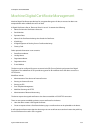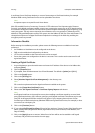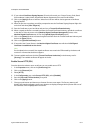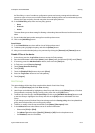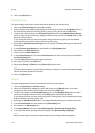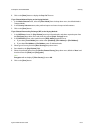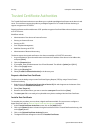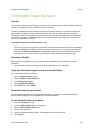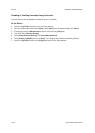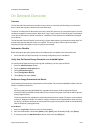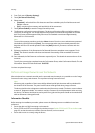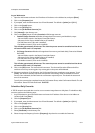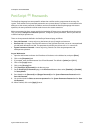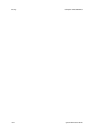ColorQube™ 9201/9202/9203 Security
System Administrator Guide 8-17
Immediate Image Overwrite
Overview
The Immediate Image Overwrite feature provides security conscious customers with the ability to overwrite
the device's hard disk to protect classified or private information.
The device's hard disk stores data similarly to the way a hard drive functions on a personal computer, but
with the data encrypted for extra protection. When Print, Copy, E-mail, Internet Fax and Scan jobs are
submitted to the device, information is stored on the device's hard disk (if these features are installed and
configured on the device). Immediate Image Overwrite automatically erases image data on a job by job
basis, once completed at the device.
Immediate Image Overwrite and Internet Fax Jobs
Note
Internet Fax jobs are not overwritten until the job's Delivery Status Notifications (DSN's) and Message
Disposition Notifications (MDN's) have been received, or timeout occurs, i.e. the job is not overwritten
until after the Delivery Confirmed state or Sent state is exited. This means that the job may not be
overwritten for up to 72 hours as this is the maximum timeout setting for an Internet Fax job.
Information Checklist
Before starting the installation procedure, please ensure the following items is available or has been
performed:
• Ensure the device is fully functioning in its existing configuration prior to installation.
Verify that Immediate Image Overwrite is an Installed Option
Print a Configuration Report as follows:
1. Press the <Machine Status> button.
2. Touch the [Machine Information] tab.
3. Touch [Information Pages].
4. Touch [Configuration Report].
5. Touch [Print], then touch [Close]
Immediate Image Overwrite Status
When Immediate Image Overwrite is configured on the device any job that is overwritten will have its
overwrite status displayed in the Completed Jobs queue details window.
To view Overwrite Status at the Device
1. Press the <Job Status> button.
2. Touch the [Other Queues] button (if necessary).
3. Touch the [All Completed Jobs] button.
4. Touch a job in the queue.
5. View the Immediate Overwrite Status. This will appear as Successful or Failed.
6. Touch [Close].