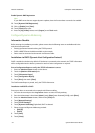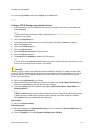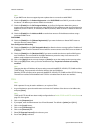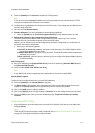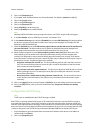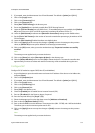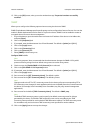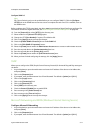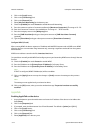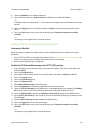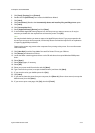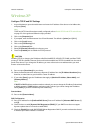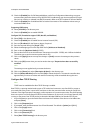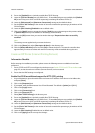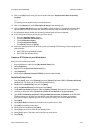Network Installation ColorQube™ 9201/9202/9203
5-12 System Administrator Guide
4. Click on the [Login] button.
5. Click on the [Connectivity] link.
6. Click on the [Protocols] link.
7. Select [Microsoft Networking] in the directory tree.
8. Check the [Enabled] box under Protocol to enable Microsoft Networking.
9. Enter the maximum number of connections allowed in [Maximum Connections]. The range is 10 - 30.
10. Enter the Connection Timeout in the available box. The range is 1 - 32767 seconds.
11. Enter the workgroup name in the [Workgroup] box.
12. Enter the [SMB Host Name] and type a descriptive comment in [SMB Host Name Comment]
(optional).
13. Type the [Share Name] and type a descriptive comment in [Share Name Comment].
Configure WINS (if used)
When running WINS the device registers its IP address and NetBIOS Hostname with a WINS server. WINS
allow the device to communicate using hostname only, removing a significant overhead from the systems
administrators.
WINS server address is stored in the file /smart/etc/wins.Name.
It is possible to manually enable WINS and configure primary and secondary WINS servers through Internet
Services.
14. Check the [Enabled] box under Protocol to enable WINS.
15. Enter the IP Address in the [Primary Server IP Address] of a Primary Server.
16. Enter the IP Address in the [Secondary Server IP Address] of a Secondary Server.
Note
If DHCP is configured, WINS IP Address(es) will be overridden.
17. Click on the [Apply] button to accept the changes or [Undo] to return the settings to their previous
values.
Note
The settings are not applied until you reboot the device.
18. Click on the [OK] button, when you see the window that says “Properties have been successfully
modified”.
AppleTalk
Enabling AppleTalk on the device
1. At your Workstation, open the web browser and enter the IP address of the device in the Address bar.
Press [Enter].
2. Click on the [Properties] tab.
3. If prompted, enter the Administrator User ID and Password. The default is [admin] and [1111].
4. Click on the [Login] button.
5. Click on the [Connectivity] link.
6. Click on the [Protocols] link.
7. Select [AppleTalk] in the directory tree.