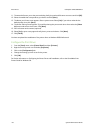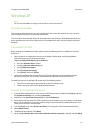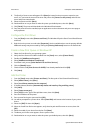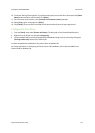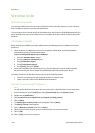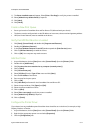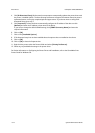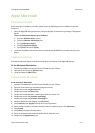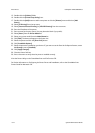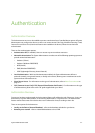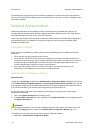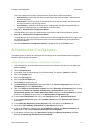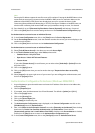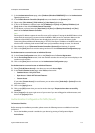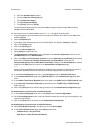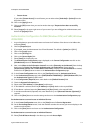Print Drivers ColorQube™ 9201/9202/9203
6-14 System Administrator Guide
15. Double-click the [Utilities] folder.
16. Double-click the [Printer Setup Utility] icon.
17. Double-click the [Add] button to add a new printer or click the [Printers] menu and click on [Add
Printer].
18. Select [IP Printing] from the top menu.
19. Select [Internet Protocol Printing] or [LPD/LPR Printing] from the next menu.
20. Enter the IP address of the printer.
21. Enter a name for the print queue. (You may leave this blank if you prefer).
22. Select [Xerox] from the Printer Model list.
23. Select your printer model from the Model Name list.
24. Click [Add]. The device will appear in the Printer List.
25. Select the printer and click the [Show Info] button.
26. Click [Installable Options].
27. Select the options as installed on your device. If you want to use the Save Job for Reprint feature, ensure
Job Storage is set to [Installed].
28. Click [Apply Changes].
29. Close the Printer Info box.
30. Print a document to verify that the printer is installed correctly.
View the Printer Utility on the CentreWare Print and Fax Services CD.
For further information on Configuring the Printer Driver and Installation, refer to the CentreWare Print
Drivers Guide for Macintosh CD.