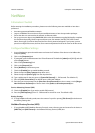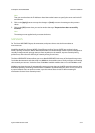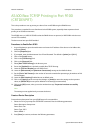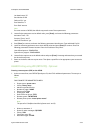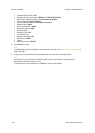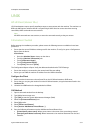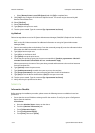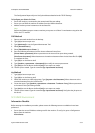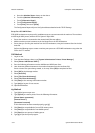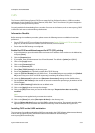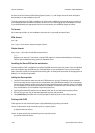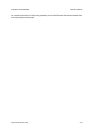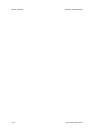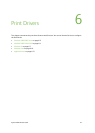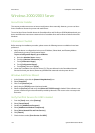Network Installation ColorQube™ 9201/9202/9203
5-34 System Administrator Guide
a. Press the <Machine Status> button on the device.
b. Touch the [Machine Information] tab.
c. Touch [Information Pages].
d. Touch [Configuration Report].
e. Touch [Print], then touch [Close].
The Configuration Report will print. Verify the addresses detailed under TCP/IP Settings.
Set up for a SCO UNIX Client
SCO UNIX workstations require specific installation steps to communicate with the machine. The machines
are BSD style UNIX printers, whereas SCO is System V style UNIX.
• Ensure the machine is connected to the network with Ethernet cabling.
• Add the machine printer hostname to the /etc/hosts file on the SCO workstation.
• Ensure that you can Ping the machine from the SCO workstation, using the hostname found in the /etc/
hosts file.
Perform the following steps to create a machine print queue on a SCO UNIX workstation using either the
GUI or the TTY method.
GUI Method
1. Log in as root.
2. From the Main Desktop, select icons: [System Administration: Printers: Printer Manager].
3. Select [Printer: Add Remote: UNIX...].
4. Enter the following information into the Add Remote UNIX Printer form:
5. Host: hostname (Where hostname is the machine hostname from the /etc/hosts file.)
Printer: name of the queue being created, i.e: dc xxxq. Select [OK] to complete the form.
6. Select [OK] at the Message window.
7. Select [Host:Exit].
8. Select [File: Close this directory].
9. Select [File: Close this directory].
10. Click [Save] at the warning confirmation window.
11. Type [exit] to log out of root account.
12. Open UNIX Window.
tty Method
1. Type [su] to become super user.
2. Type [rlpconf] to create a printer. Enter the following information:
[Printer Name: queuename]
[Remote Printer: r]
[Hostname: hostname]
If the information has been entered properly, type [y].
3. Click [Enter] to accept default of a non-SCO remote printer.
4. Click [Enter] to accept default of non-default printer.
5. Click [Enter] to start process of adding queue.
6. Type [q] to quit the rlpconf program.