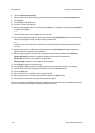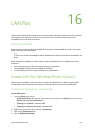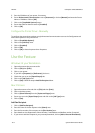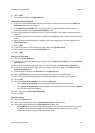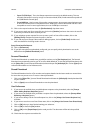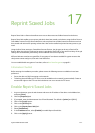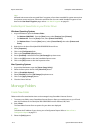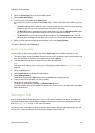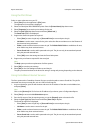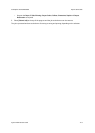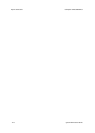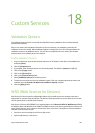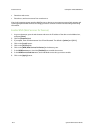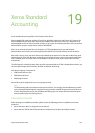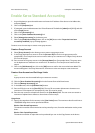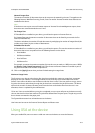Reprint Saved Jobs ColorQube™ 9201/9202/9203
17-4 System Administrator Guide
Using the Print Driver
Select or create a document on your PC.
1. Select [Print] from the application’s [File] menu.
The application Print window is displayed.
2. Select the ColorQube 9201/9202/9203 printer from the [Printer Name] drop-down menu.
3. Select [Properties] to access the print settings for the job.
4. Select the [Job Type] drop-down menu and select [Saved Job...].
The Saved Job options are displayed.
5. Program the Saved Job options as required:
– Select [Save] to store the job only or [Save and Print] to store and print the job.
– Job Name is used to enter a name for the job or select Use Document Name to use the filename of
the document being submitted.
– Folder is used to select a location to store the job. The Default Public Folder is available to all users,
other folders may have restricted access.
– Secure Saved Job is used to add a passcode to the job. The job can only be accessed and printed
using the passcode entered here.
– Select [OK] to save the settings and exit the Saved Job options.
6. Program the print features required for the saved job.
Note
The Help option provides an explanation of all the options.
7. Select [OK] to save the print settings.
8. Select [OK] on the Print dialogue window to send the job.
The job is processed and sent to the device for saving or saving and printing, depending on the selection.
Using CentreWare Internet Services
The Print option within CentreWare Internet Services can also be used to create a Saved Job. The job file
submitted must be a print ready file, such as a PDF or PostScript file.
1. At your workstation, open the web browser and enter the IP address of the device in the Address bar,
and press [Enter].
Note
Click on the [Services] link.To find out the IP address of your device, print a Configuration Report.
2. Select [Print] to access the Job Submission options.
3. Enter the file name of the job requiring saving, or use the [Browse] option to locate the file.
4. Select the [Job Type] drop-down menu and select [Save Job] for Reprint.
The Saved Job options are displayed.
– Select [Save] to store the job only or [Save and Print] to store and print the job.
– Job Name is used to enter a name for the job.
– Folder is used to select a location to store the job. The Default Public Folder is available to all users,
other folders may have restricted access.
– Secure Saved Job is used to add a passcode to the job. The job can only be accessed and printed
using the passcode entered here.