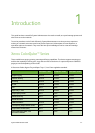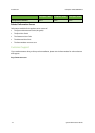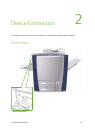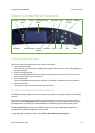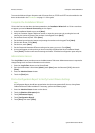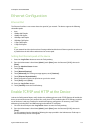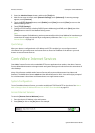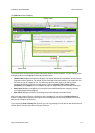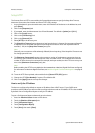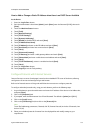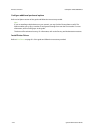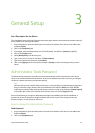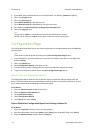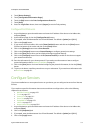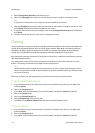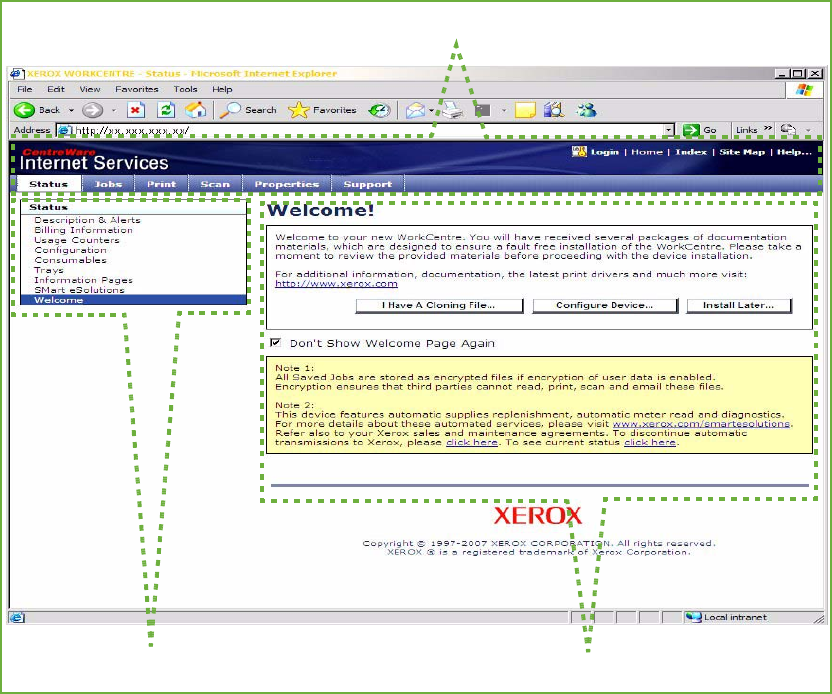
ColorQube™ 9201/9202/9203 Device Connection
System Administrator Guide 2-7
The Welcome screen will display.
The Internet Services home page contains three panels without visible boundaries. You can change the left
and right panel sizes by dragging the boundary between them.
• Header Panel: displays the header for all pages. The header includes the CentreWare Internet Services
logo and model of the device. The header for the ColorQube series also includes a user mode icon, and
the name or type of a logged-in user. Just below this panel on most pages is the tab bar which
corresponds to the five functions or page buttons. These are [Status], [Jobs], [Print], [Scan],
[Properties], and [Support]. You can navigate through the pages when you click the text on each tab.
• Menu Panel: Displays a navigation tree, listing the items available within each category, with the
currently displayed item highlighted.
• Main Panel: Displays information and settings for an item selected on the Menu Panel.
When you open Internet Services, a welcome screen is displayed. If you click the [Configure Device...]
button, a Configuration Overview screen opens which provides links to the printing protocols and services
that you can configure on the device.
If you click the [I have a Cloning File...] button, you can copy settings from one device and transfer them to
another device with the same version of system software.
Main Panel
Menu Panel
Header Panel