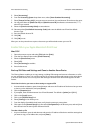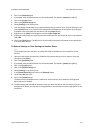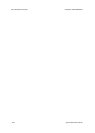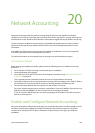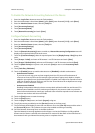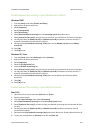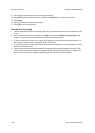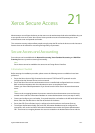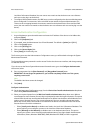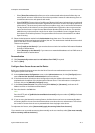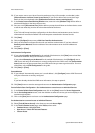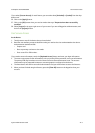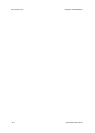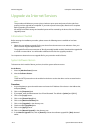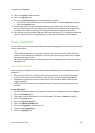Xerox Secure Access ColorQube™ 9201/9202/9203
21-2 System Administrator Guide
Local User Information Database (the user names must match so that the device can cross reference
each user as they log in at the device).
• To configure Remote Authorization, the LDAP server must be configured on the device and Authorization
Access configured. For instructions, refer to the LDAP section within the System Administration CD1.
There must be a mapping between the accounts created on the Authentication Server and the LDAP
server (the user names must match so that the device can cross reference each user as they log in at the
device).
Access Authentication Configuration
1. At your Workstation, open the web browser and enter the IP address of the device in the Address bar,
and press [Enter].
2. Click on the [Properties] tab.
3. If prompted, enter the Administrator User ID and Password. The default is [admin] and [1111].
4. Click on the [Login] button.
5. Click on the [Security] link.
6. Click on the [Access Rights] link.
7. Select [Setup] in the directory tree.
The first time you access the Authentication Configuration screen you will be asked to change the System
Administrator Password.
The System Administrator password is used to access Tools at the device user interface, and change settings
via Internet Services.
If you do not see the Device System Administrator Password screen, go to the Configure Authentication
instructions, below.
8. Enter a new password in the [New Password] and [Retype New Password] areas.
IMPORTANT: Do not forget the password or you could be completely locked out of the system,
requiring a service call.
Note
The default User Name cannot be changed.
9. Click [Next].
Configure Authentication
10. On the Authentication Configuration page, from the Device User Interface Authentication drop-down
menu select [Xerox Secure Access].
11. Select your required option from the Web User Interface Authentication drop-down menu. When a
user attempts to access Internet Services they are prompted to enter their login information. The option
selected from the web user interface Authentication menu defines how the device will validate the user's
rights to access Internet Services. This is required because if the user normally authenticates at the
device with a card reader, there would be no method for the device to authenticate users who access
Internet Services from their workstations.
– Select [Locally on the Device] to validate users listed in the Local User Information Database. This
option requires you to configure accounts in the Local User Information Database.
– Select [Remotely on the Network] to validate users via an Authentication Server. This option
requires you to have a server that will provide authentication of user login details. Authentication
via Kerberos (Solaris, Windows 2000/2003), SMB (Windows NT4/2000) or LDAP is supported.