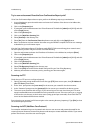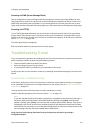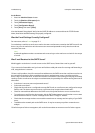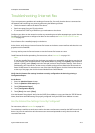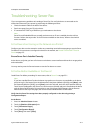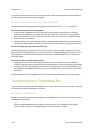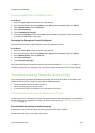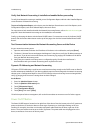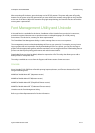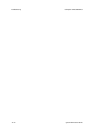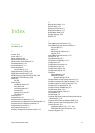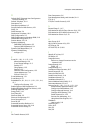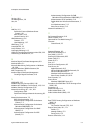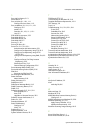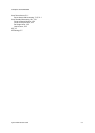Troubleshooting ColorQube™ 9201/9202/9203
24-10 System Administrator Guide
Verify that Network Accounting is installed and enabled before proceeding
To verify that Network Accounting is installed, print a Configuration Report and look under Installed Options
to see the status of Network Accounting.
To print a Configuration Report, at the device press the Machine Status button. touch Print Reports, touch
Configuration Report, touch Print Selected Report, then touch Close.
For instructions to both install and enable the Network Accounting feature, refer to Network Accounting on
page 20-1. Note that Network Accounting can be installed, but not enabled.
Finally, try rebooting the device with the Power On/Off button. For instructions on use of the Power On/Off
button, click the Previous Menu button at the top of this page, then click the button labelled Power On/Off
Button.
Test Communication between the Network Accounting Server and the Device
At your network accounting server:
1. Open the web browser and enter the IP address of the device in the address bar, and press [Enter].
2. The device's Internet Services web pages should appear. It they do not, verify the IP address settings on
the device. If you do not have a web browser, test connectivity by pinging the IP address of the device
from your Network Accounting server.
3. Verify that your network accounting server is configured properly. Consult the manufacturer's
documentation with your network accounting server to perform this task.
Dynamic IP Addressing and Network Accounting
If Dynamic TCP/IP addressing is used, be sure to set lease times long enough on the DHCP server to allow for
normal maintenance shutdowns. If your device suddenly stops communicating with the network accounting
solution, print a Configuration Report to check TCP/IP settings to be sure that they have not changed. Also,
verify, by pinging, that the server's settings have not been changed.
At the Device
1. Press the <Machine Status> button.
2. Touch the [Machine Information] tab.
3. Touch [Information Pages].
4. Touch [Configuration Report].
5. Touch [Print], then touch [Close].
If the fault requires further investigation, refer to the Xerox website at www.xerox.com for further support.
Power On/Off Button
The Power On/Off button is located on the right front of the device. Press the button to the On (I) position to
power on the device. If the device does not show signs of powering on, (with lights flashing on the user
interface, for example), check the circuit breaker and power cable located at the lower, right rear of the
device. The circuit breaker must be set to the On (I) position. The power cable must be plugged in to the
device, as well as to a live source of electric power.