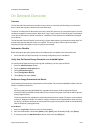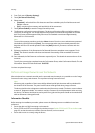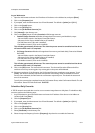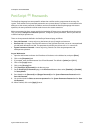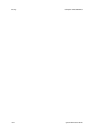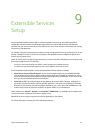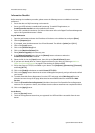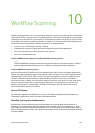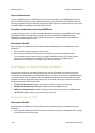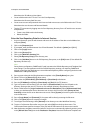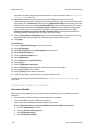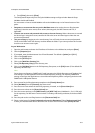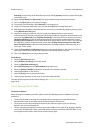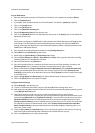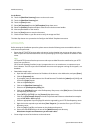System Administrator Guide 10-1
10
Workflow Scanning
Workflow Scanning allows a user to scan an original document, convert it to an electronic file, and distribute
and archive that file in a variety of ways. The final destination of the electronic file depends on the template
chosen by the user at the device's user interface. The template may reside on the device, or may be cached
on the device from a pool of templates pulled from a remote server. The scanned file will be stored on a pre-
determined network server and then, with the help of server or desktop software:
• routed to a user's PC desktop for viewing or editing.
• integrated with a variety of popular document management and workflow applications.
• sent to a network directory or filing location for later retrieval.
• sent to an e-mail distribution list.
FreeFlow SMARTsend has replaced CentreWare Workflow Scanning Services
Note
FreeFlow SMARTsend combines and enhances the powerful features of two Xerox products - FlowPort
and CentreWare Workflow Scanning Services - to deliver one integrated software application.
FreeFlow SMARTsend scanning services
Built on the Microsoft .NET platform, this server-based software works with new and legacy Multifunction
Systems to enable hardcopy documents to be scanned in black and white or color, and converted into such
standard digital formats as PDF, JPEG, and TIFF. This web based application requires no additional client
software installation and uses wizards to simplify workflow (template) creation. Once a workflow, or
distribution process, is created, it can be saved as a paper or electronic cover sheet. The cover sheet can be
set up to direct the scanned file to a wide variety of destinations. Such destinations include an e-mail
address or distribution list, network folder, FTP folder, remote printer, web URL, Domino.doc, Domino,
Microsoft SharePoint and Xerox DocuShare.
Scan to PC Desktop
For information regarding the additional use of Scan to PC Desktop, including Scansoft Paperport and
Textbridge Pro applications, consult your Xerox Sales Representative.
Workflow Scanning User Authentication
Authentication can be enabled to prevent unauthorized access to the Workflow Scanning feature. If
Authentication is enabled, users will be prompted to enter a network user name and password, or a PIN,
before they can access the Workflow Scanning feature. For a full description of the Authentication feature
refer to the Authentication section of this guide. Authentication can be configured after Workflow Scanning
has been installed.