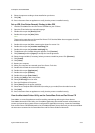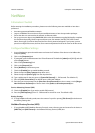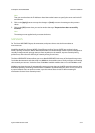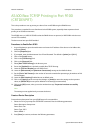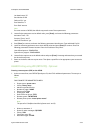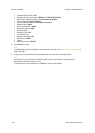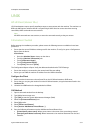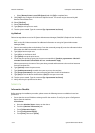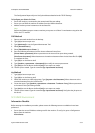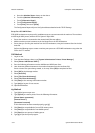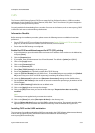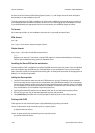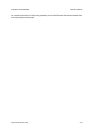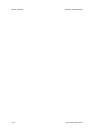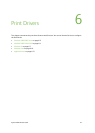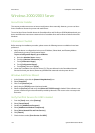ColorQube™ 9201/9202/9203 Network Installation
System Administrator Guide 5-33
The Configuration Report will print. Verify the addresses detailed under TCP/IP Settings.
To Configure your Solaris 2.x Client
• Ensure the machine is connected to the network with Ethernet cabling.
• Ensure you can PING the machine IP address from the UNIX workstation.
• Add the machine printer hostname to the etc/hosts file.
Note
Perform the following steps to create a machine print queue on a Solaris 2.x workstation using either the
GUI or the TTY method.
GUI Method
1. Open a command window from the desktop.
2. Type [su] to become super user.
3. Type [admintool] to run the System Administrator Tool.
4. Select [Browse:Printers].
5. Select [Edit:Add:Access to Printer...].
6. Enter the following information into the Access to Remote Printer form:
[Printer Name: queuename]. Where queuename is the name of the queue being created.
[Print Server: hostname]. Where hostname is the machine hostname from the /etc/hosts file. Click [OK]
to complete the form.
7. Type [sh] to run the Bourne shell.
8. Type [lpadmin -p queuename -s hostname!lp] to modify the remote queuename.
9. Type [exit] to exit the Bourne shell and [exit] to exit super user mode.
10. Test the queue created. Type the command [lp -d queuename /etc/hosts].
tty Method
1. Type [su] to become super user.
2. Type [sh] to run the Bourne shell
3. Define the machine as a BSD style printer. Type [lpsystem -t bsd hostname]. Where hostname is the
machine hostname from the /etc/hosts file.
4. Create the queue. Type [lpadmin -p queuename -s hostname -T unknown -I any]. Where queuename
is the name of the queue being created.
5. Type [exit] to exit the Bourne shell and [exit] to exit super user mode.
6. Test the queue created. Type the command [lp -d queuename /etc/hosts]. Verify that the job prints at
the device.
SCO UNIX Environment
Information Checklist
Before starting the installation procedure, please ensure the following items are available or have been
performed:
• Ensure that the correct IP Address is being used for the machine. To verify this, print a Configuration
Report from the machine.
At the Device