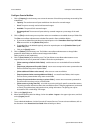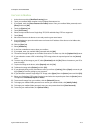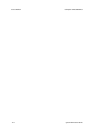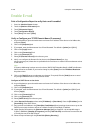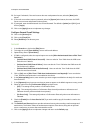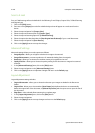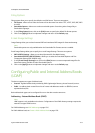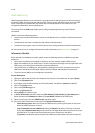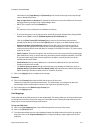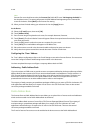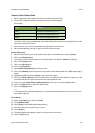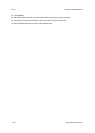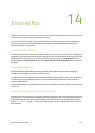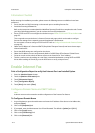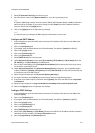E-mail ColorQube™ 9201/9202/9203
13-6 System Administrator Guide
LDAP Addressing
LDAP (Lightweight Directory Access Protocol) is a popular protocol used by large accounts to access large
quantities of data including corporate address books. The local system will need to know where the LDAP
server is located on the network and may need a login name and password if the LDAP server is not
configured to allow NULL names and passwords.
The Internet Services LDAP page enables you to configure Lightweight Directory Access Protocol
information.
LDAP is used for the following activities:
• To access the corporate address book to locate e-mail addresses for use with the E-mail and Internet Fax
services
• To authenticate users when configured as the method of Authentication
• To authorize users to gain access to device features, when configured as the method of Authorization.
For instructions on how to configure Authentication and Authorization, see Authentication on page 7-1.
Information Checklist
Before starting the installation procedure, please ensure the following items are available or have been
performed:
• Ensure the E-mail feature is functional on the device and your network supports LDAP services.
• Obtain the IP Address of your LDAP Server. The device may also need a login name and password if the
LDAP server is not configured to allow NULL names and passwords.
• Use an LDAP client to validate your settings before inputting them into the Internet Services menus.
LDAP clients include Microsoft Outlook Express, Microsoft Outlook and Netscape Communicator.
• To use host names, DNS must be configured on the device.
At your Workstation
1. Open your web browser and enter the IP address of the device in the Address bar, and press [Enter].
2. Click on the [Properties] tab.
3. If prompted, enter the Administrator User ID and Password. The default is [admin] and [1111].
4. Click on the [Login] button.
5. Click on the [Connectivity] link.
6. Click on the [Protocols] link.
7. Select [LDAP] in the directory tree.
8. In Server Information area select either the [IPv4 Address], [IPv6 Address] or [Host Name] radio
button and enter the IP Address and Port or the Host Name and Port of the LDAP Server.
9. Select the server type from the [LDAP Server] drop down menu.
10. Enter any further information, as required, in the Optional Information area.
– Search Directory Root allows you to limit the LDAP search by entering the location on the server
where the LDAP information is stored.
– Login Credentials to Access LDAP Server: Select the [None] radio button if no login is required.
If you select [Authenticated User] the device will use the login details entered by the user to access
the LDAP server. This option requires Authentication to be configured on the device.
If [System] is selected the device will specify the LDAP server login details and enter the required