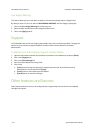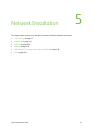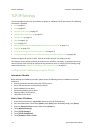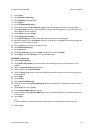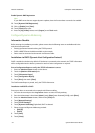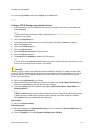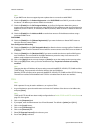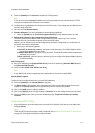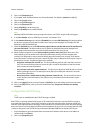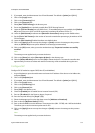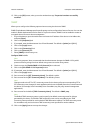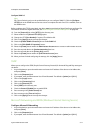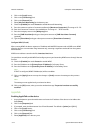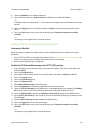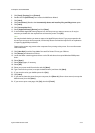Network Installation ColorQube™ 9201/9202/9203
5-8 System Administrator Guide
2. Click on the [Properties] tab.
3. If prompted, enter the Administrator User ID and Password. The default is [admin] and [1111].
4. Click on the [Login] button.
5. Click on the [Connectivity] link.
6. Click on the [Protocols] link.
7. Select [LPR/LPD] in the directory tree.
8. Check the [Enable] box to enable LPR/LPD.
Note
Disabling LPR/LPD will affect clients printing to the device over TCP/IP using the LPR printing port.
9. In the Port Number, enter an LPR/LPD port number. The default is 515.
10. In the Advanced Settings area, check the [Enabled] box to enable PDL Switching. PDL switching allows
the device to process print jobs which contain two or more printer languages, for example: PCL and
PostScript, or ASCII and PostScript.
11. Check the [Enabled] box to enable PDL banner page attributes override LPR control file attributes for
job name and owner. This feature allows you to replace the standard information displayed on a
banner page, and substitute the user name and job name taken from the print job.
12. Select the required option from the [Place temporary hold on which jobs:] drop-down menu. This
feature allows you to set the device to hold certain jobs before printing, until the complete job is
received. This delay helps to ensure that the banner page information prints correctly. Some banner
sheet information is contained in the job's control file which may not always be the first part of a print
job the device receives. The following options are available:
– Only those with data file received 1st - The device holds the job if the job's data file is received
first. This ensures the device waits to receive the job's control file information so that the banner
sheet contains accurate information.
– All (consistent with older implementations) - This option puts all jobs on hold. All data is received
before a job begins to print. This setting can cause jobs to print slowly but will result in accurate
banner sheet information.
– None (Use printer's default banner sheet job name if data file 1st) - The device will not wait to
receive the job control information. This selection may cause banner sheet information to print
incorrectly.
13. Click on the [Apply] button to accept changes or [Undo] to return the settings to their previous value.
14. Click on the [OK] button, when you see the window that says “Properties have been successfully
modified”.
Configure Raw TCP/IP Printing
Note
TCP/IP must be enabled before Raw TCP/IP Printing is enabled.
Raw TCP/IP is a printing method used to open a TCP socket-level connection, over Port 9100, to stream a
print-ready file to the printer's input buffer, and then to close the connection after sensing an End Of Job
indicator in the Page Description Language, or after expiration of a preset timeout value. Port 9100 printing
does not require a Line Printer Request (LPR) from the workstation, or the use of a Line Printer Daemon (LPD)
running on the printer. Raw TCP/IP printing is selected in Windows 2000 as the Standard TCP/IP port.
1. At your Workstation, open the web browser and enter the IP address of the device in the Address or
Location field. Press [Enter].
2. Click on the [Properties] tab.